Continue as Guest
If you do not want to register for a K12PaymentCenter account, you can still pay for school fees by clicking the Continue as Guest link. You will only have access to the School Fees, Meal Payment and District Menu pages.
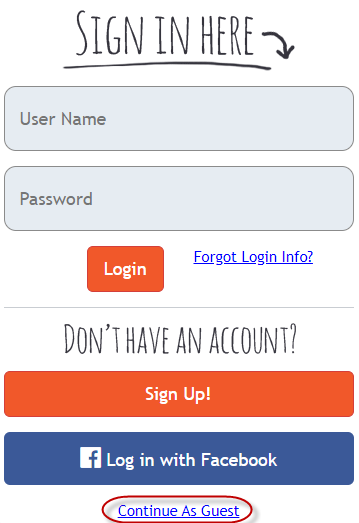
-
Click the Continue as Guest to continue without creating an account.
-
NOTE: Your district must allow school fees to purchased without making an account. If your district does not guest transactions, the district will not appear in the dropdown list.
-
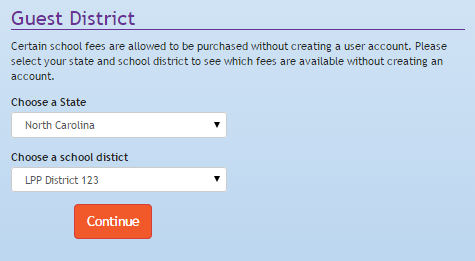
-
Select your state from the Choose a State dropdown list.
-
Select your district from the Choose a District dropdown list.
-
Click the
 button to see a list of available fees for the selected district.
button to see a list of available fees for the selected district. -
You can filter available fees and add them to your cart.
-
A memo is required when you are purchasing a fee as a guest. Please be as descriptive as possible (i.e. student first and last name, student #, room #, etc.) in the Memo field, so the fee gets applied to the correct student.
-
-
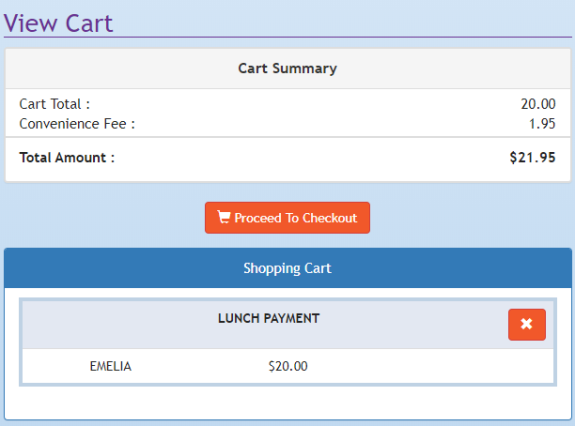
Cart Summary
This displays a summary of the Cart Total, Total Convenience fees (all Service Charges) and Total Amount.
-
Click the Convenience Fee link to display the separate School Fee and Lunch Payment fees.
NOTE: Convenience Fee amounts shown are an example; fees may vary by district and/or by payment method.
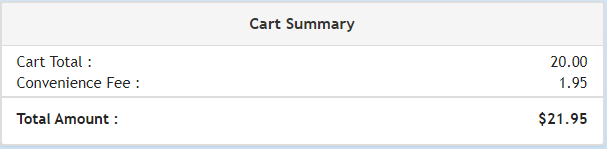
-
The district-set Convenience Fee will be charged to your account each time you make a meal payment and/or a school fee payment online (with a debit or credit card).
Shopping Cart
This displays a summary of the payments you are making that includes Meal Payments and School Fees payments.
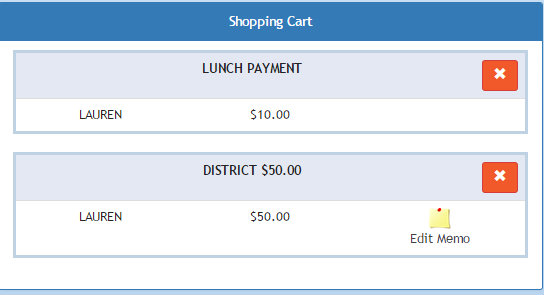
-
Click the
 Edit Memo icon to edit or add a memo to the school fee.
Edit Memo icon to edit or add a memo to the school fee.-
NOTE: The district will sometimes require student’s name and classroom number or similar information.
-
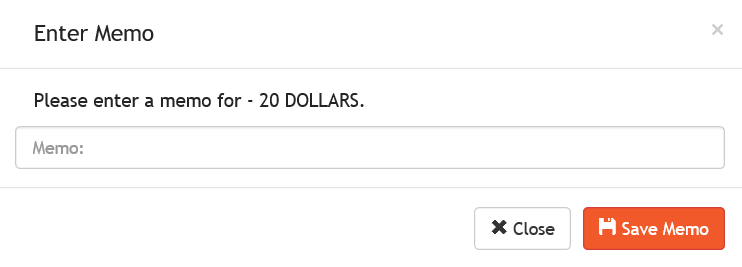
-
Enter a description in the Memo field.
-
Click the Save Memo button to save the memo.
-
Click the Close button or click the
 in the upper-right corner to cancel. The Memo will not be saved.
in the upper-right corner to cancel. The Memo will not be saved.
-
-
Click
 to remove an item from the shopping cart.
to remove an item from the shopping cart. -
Click the
 button to check out and make a payment.
button to check out and make a payment.

-
Enter all of the Credit Card Details in the appropriate fields. This is required.
-
Enter your email and phone number in the Guest Contact Information section.
-
This is required in case there are any problems with the payment.
-
-
Check the Terms of Use and Privacy Policy checkbox to verify you have read and agree to the terms.
-
You will get an email confirming the fee purchase.
-
-
Click the
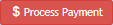 button to finalize the payment.
button to finalize the payment. -
A confirmation page will display.
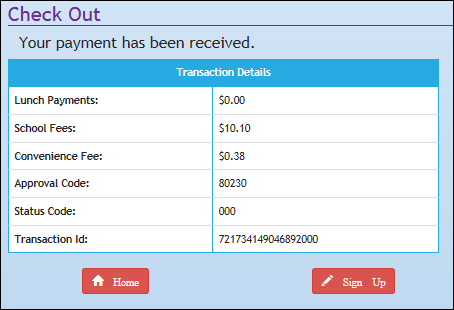
-
-
Click the
 button to create a K12PaymentCenter account.
button to create a K12PaymentCenter account.-
The state and district used for the Guest Checkout will be used to pre-populate the State and District fields.
-
-
Click the
 button to go to the K12PaymentCenter homepage.
button to go to the K12PaymentCenter homepage.
