School Fees
A parent can select school fees to be paid in K12PaymentCenter if your district is set up to pay fees online.
The page opens with the first student selected in the Student dropdown list and displays fees assigned to them, if any. The parent can also search for other available fees and add them to the cart as well.
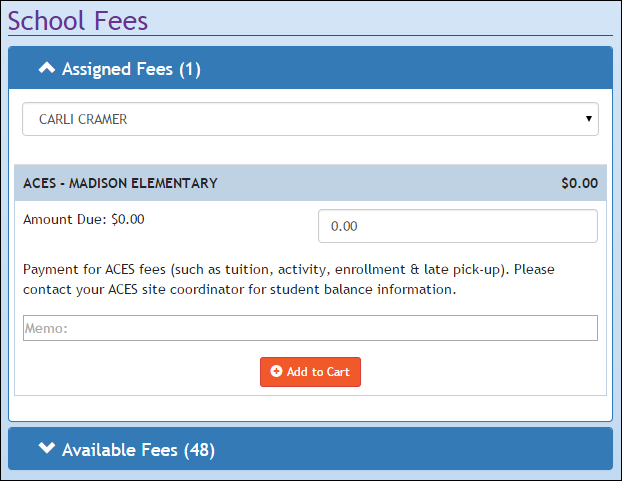
Assigned Fees Grid

-
The (1) means that the student has one fee assigned to them.
-
To view another student’s assigned fees, select a different name from the Student dropdown list. The grid will refresh with the newly selected student’s assigned fees.
-
To purchase an item, click Add to Cart.
-
A message stating the shopping cart is updated will appear.

Available Fees Grid

-
The (48) means there are 48 fees available for your student’s district and school.
-
Click the down arrow to expand the Available Fees grid. The Assigned Fees grid will minimize.
-
District-wide fees will display first.
-
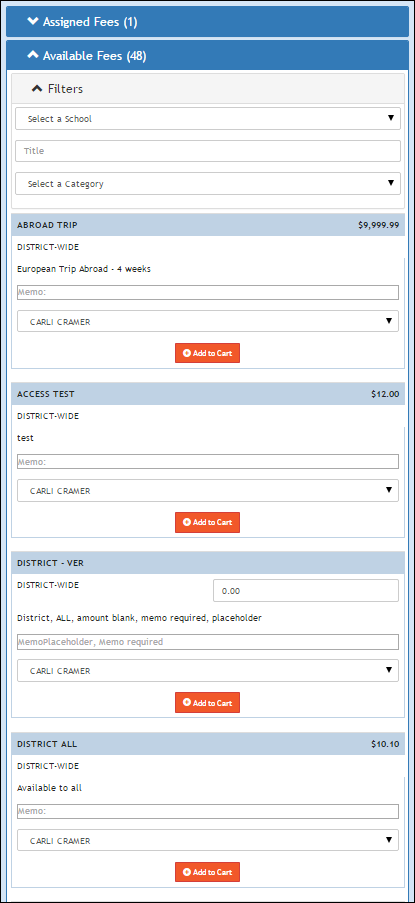
-
You can filter the list by selecting a School or Category from the dropdown lists.
-
Or, if you already know the name of the fee, enter it in the Title field.
-
Select a student from the Student dropdown list, and click Add to Cart.
-
If there is a text field with a price of $0.00, enter the price of your fee in the Price field before adding it to the cart.
-
The maximum fee price you can enter is $9999.99.
-
If you are unsure what the price of a fee is, contact your district before purchasing a fee.
-
If the district has required a memo for a fee, you must enter a memo in the Memo text field. Enter information that will help the district apply the monies to the correct student (i.e. student first and last name and room #).
-
-

-
To view the shopping cart at any time, click
 .
.-
The number in parenthesis denotes the number of items currently in the shopping cart.
-
-
Click Proceed to Checkout to go to the payment screen.