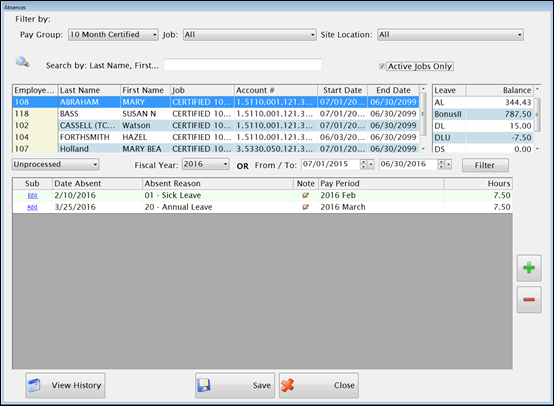
The Absences section is for entering employee absences.
This information is used to update leave balances and calculate pay deductions for absences. You may attach a sub to an absence record, if applicable.
Complete the following form to add an absence:
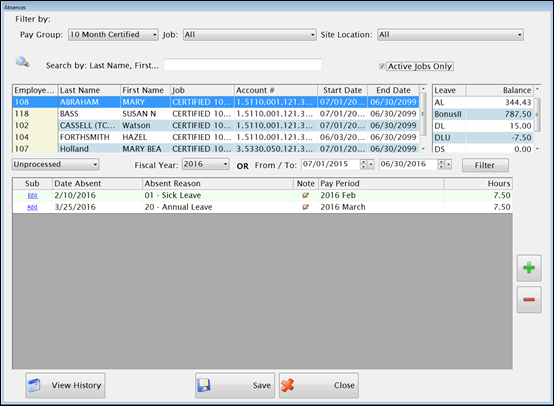
Filter By allows you to filter the records to be displayed. Records are primarily filtered by the Pay Group dropdown list, but the search can be narrowed further by selecting from the Job and Site Location filters. You can also search for an individual record by clicking on a column heading in the upper grid to change the Search by field at the top.
The default is to show Active Jobs Only but can be unchecked to display all jobs.
The upper grid displays all the employees in the selected pay group.
Select an Employee to enter/view/modify absences by clicking on a name.
Leave/Balance section shows the current leave balances for the highlighted employee and are updated instantly as absences are entered or deleted.
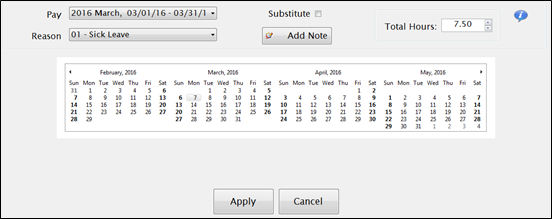
Select the Pay Period that this absence is to be recorded with from the Pay Period dropdown list. The dropdown will list all open Pay Periods. The absence dates do NOT have to be within the Pay Period dates.
Check the Substitute box if you want to add a Substitute to an absence.
Select a Reason and Absence code from the dropdown list. The dropdown will list all the absence codes associated with this job’s leave types, along with any codes not associated with a leave type.
Select the Absence date or date range using the Calendar(s). To select a range of dates, click on the first day and hold down the Shift key while clicking on the end date. The absence date does not have to be within the selected pay period, but it must be within the Start/End dates for the Employee Job.
Absences can be entered on any day (bold or not). Bold dates are:
The Total Hours default value displays based on the Hours Per Day in Job Setup and % Employed for this job.
Always enter the actual number of absence hours for the job, even if the percent employed is other than 100%.
For multiple jobs, enter the number of hours absent at each job.
If you are only entering one day’s absence, you can change the number of hours.
If multiple days are selected, the hours are calculated automatically and cannot be changed on this screen. However, can be adjusted on the grid that displays all the absences for this employee.
Click Apply. A grid displaying all the absences for this employee appears:
From this grid, you may change the Absent Date, Absent Reason, add a Note, or adjust the Hours. You can also add or edit the Sub.
You cannot change the Pay Period this absence is tied to. If the Pay Period needs to be changed, you will have to delete the Absence and enter it in the correct Pay Period.

 Absences create entries in Hours Worked. If you delete an absence record, make sure the associated Hours record also gets deleted.
Absences create entries in Hours Worked. If you delete an absence record, make sure the associated Hours record also gets deleted.
Entering Substitutes Along with Absences
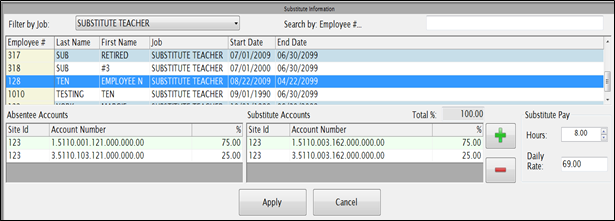
Accounts
The Absentee’s job account code(s) are displayed on the left side of the form for reference.
The sub’s account(s), listed on the right side, is defaulted using the account template on the absence code selected applied to the absentee’s account code. You can change the sub’s account code or add/remove additional codes if needed. The percentages do not have to match the absentee’s percentage.
A sub can be split to multiple accounts even if the absentee is not and vice versa, as long as the total % adds up to 100.
When you edit an absence imported from AESOP, if the sub’s account is not valid, the sub’s rate and hours willnot show until a valid account has been entered.
Substitute Pay Hours
The Substitute Pay hours will default to the absence hours. These may be adjusted as needed.
Example:If a Teacher is absent for two hours of their normal eight (8) hour day but are required to pay the sub for a ½ day, you will need to change the sub hours to 4.00 hours, otherwise the sub will be paid for two hours of an eight (8) hour day (¼ of a day).
Substitute Pay Daily Rate
The Substitute Pay Daily Rate is defaulted from the Substitute’s Job. You can override it as needed.
Keep in mind this is the rate the sub will be paid if it is a full day’s absence, not necessarily what the sub will be paid if they worked less than a full day. The portion of a day the sub is being paid for will be applied to this rate during Calculate Payroll.
Click Apply to return to the main Absence screen.
To delete the sub attached to an absence record, click Remove from this screen.
©2019 EMS LINQ, Inc.
Payroll, revised 1/2018