Basic Steps
Registration
- To access the Employee LINQ website, go to http://employee.linq.com/. The Login form will display.
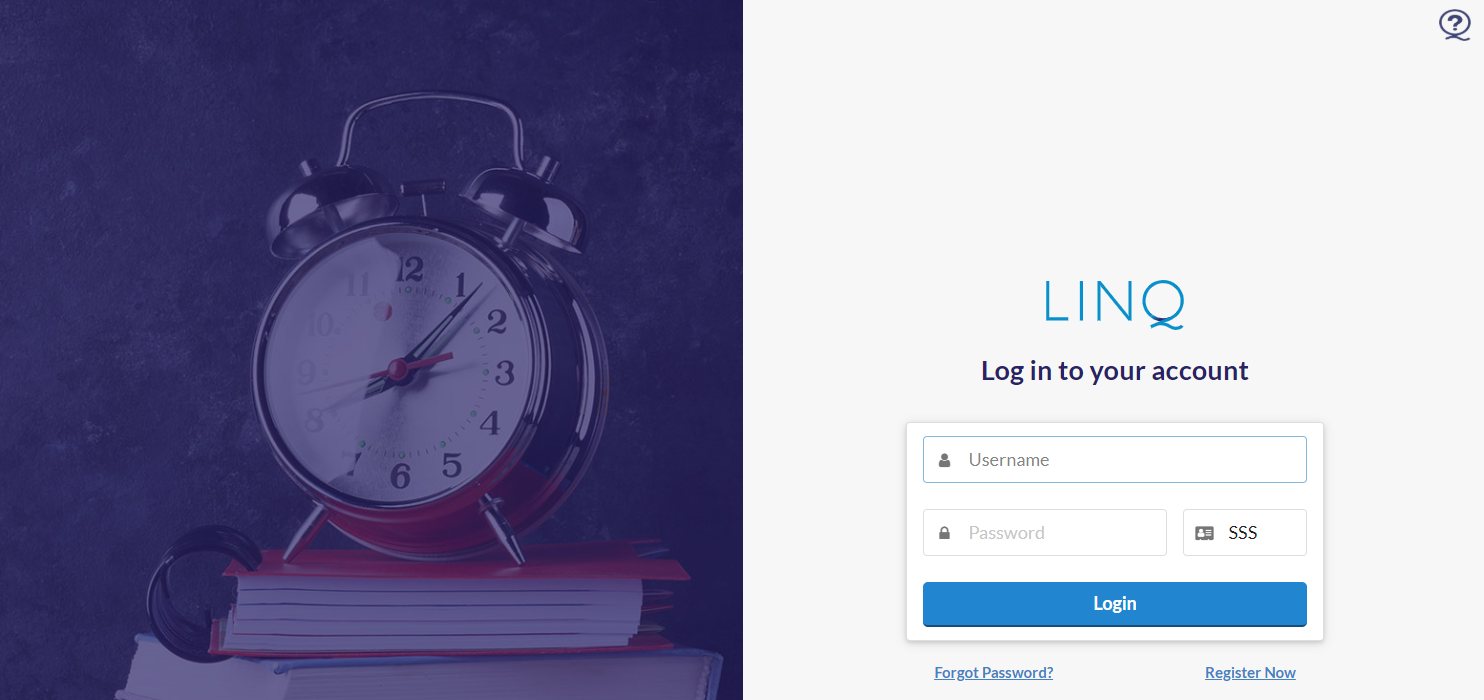
- If you have not been previously registered, click the Register Now link. The Registration Form will display.
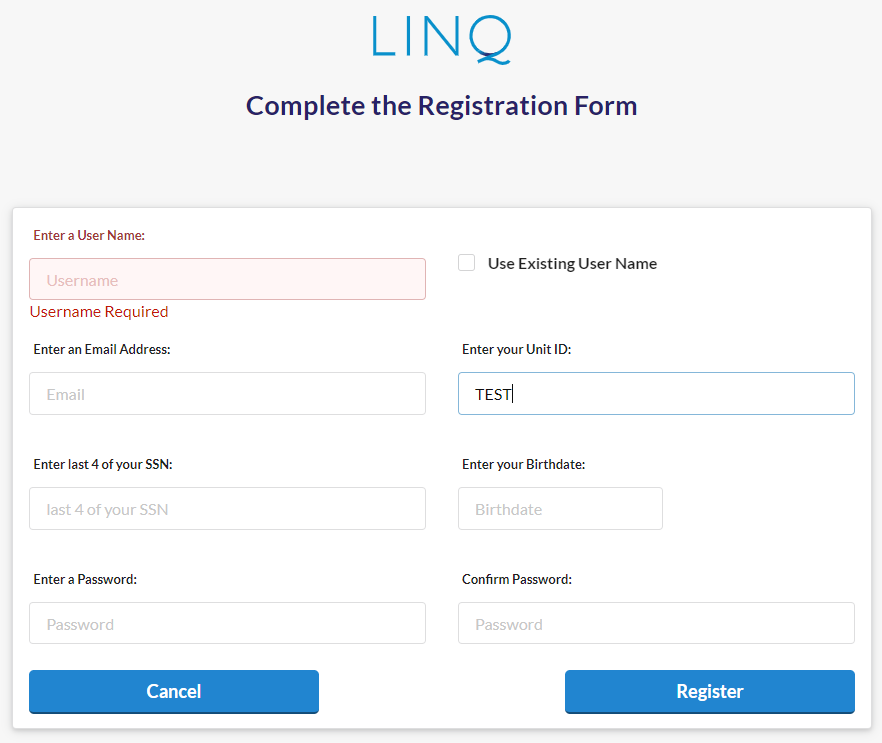
- Enter a username in the Enter a User Name field, or check the Use Existing User Name checkbox if you already have user access to LINQ financial software. NOTE: Hover over the Use Existing User Name checkbox for a tooltip with information on when to check it.
- Enter your email address in the Enter an Email Address field.
- Enter your Unit ID in the Enter your Unit ID field.
- Enter the last four digits of your social security number in the Enter last 4 of your SSN field.
- Enter your birthday in the Enter your Birthdate field.
- Enter a password in the Enter a Password field.
- Re-enter the password in the Confirm Password field to verify password.
- Click the
 button. You will be brought back to the login page.
button. You will be brought back to the login page.
Log In
- Enter your username in the Username field.
- Enter your password in the Password field.
- Enter the Unit ID in the Unit ID field.
- Click the
 button.
button.
Forgot Password
- Click the Forgot Password? link. The Forgot Password form will display.

- Enter your username in the Username field.
- Enter the Unit ID in the Unit ID field.
- Click the
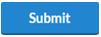 button. A link to reset your password will be sent to the email associated with the account.
button. A link to reset your password will be sent to the email associated with the account.
Employee LINQ Interface
Once logged in, you will see a Navigation Bar, the current time, your Clocked In/Out status, and the available job card(s) for your position(s). Job cards are based on position and/or location of work and can be identified by the Job Code and/or Site.
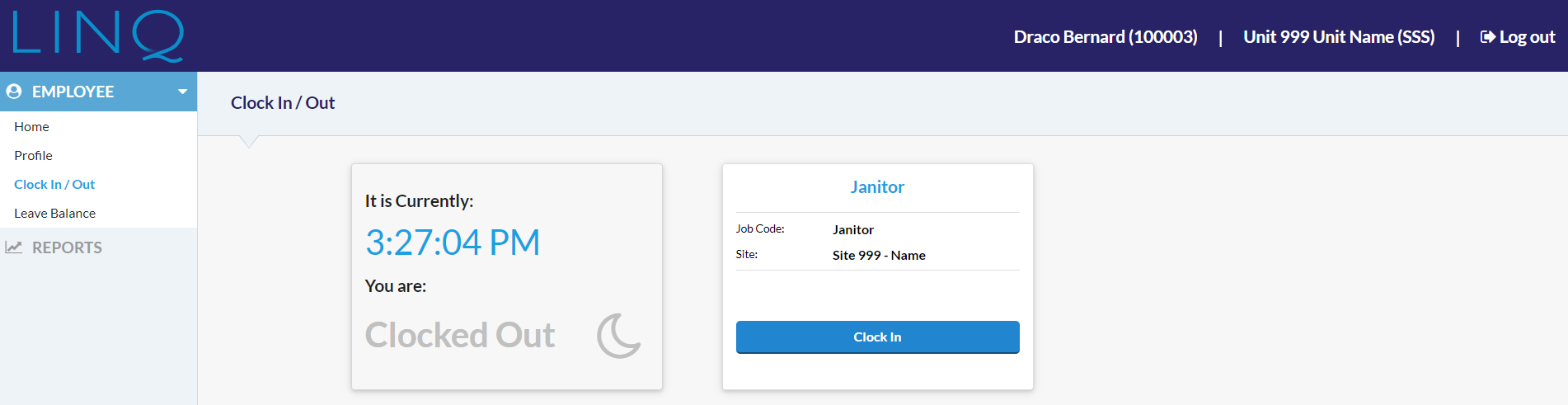
Log Out
To log out of Employee LINQ, click Log out in the top right-hand corner of the page.

©2020 | EMS LINQ, Inc.
Employee LINQ Help, updated 09/2020