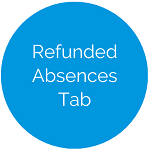Absence Refund - Absences Available for Refund Tab
This tab lists all available absences that can be refunded.
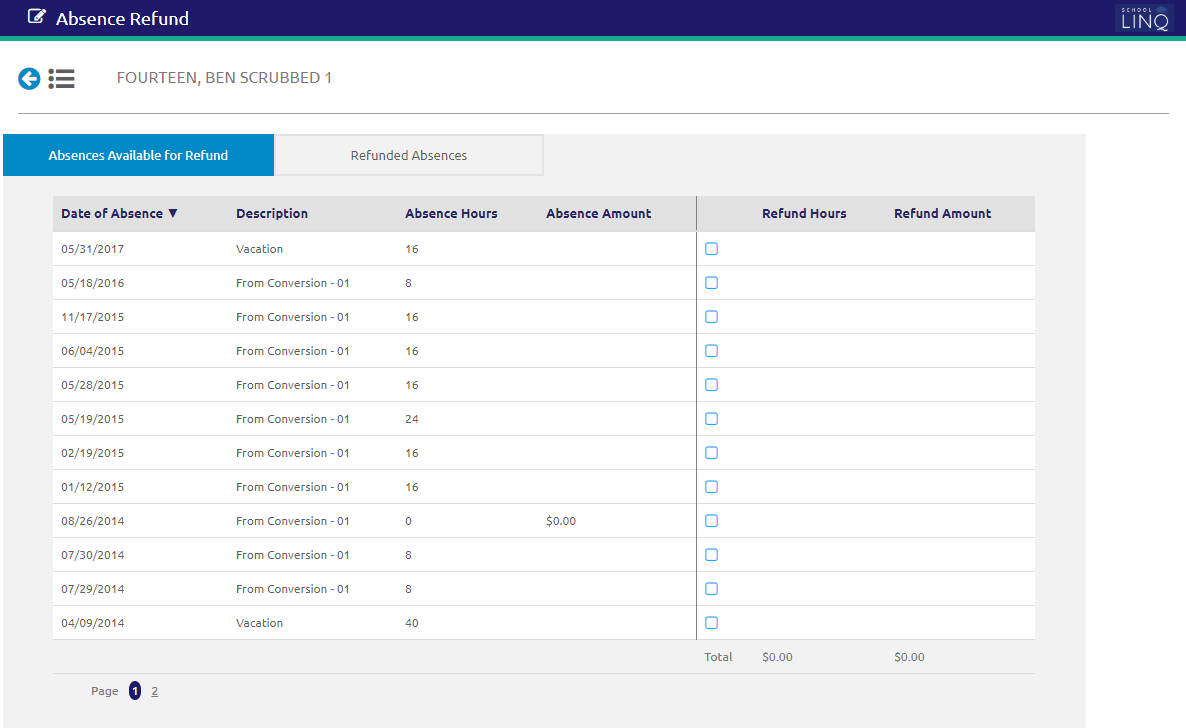
Process Refunds
- Check the
 boxes next to the Absences to be refunded.
boxes next to the Absences to be refunded. - Enter the number of hours to be refunded in the Refund Hours field.
- If a partial refund is required, you may modify the hours here.
- Only one partial refund may be in process for an absence at a time.
- Click the
 button to process the absence refunds. The Process Absence Refunds form will display.
button to process the absence refunds. The Process Absence Refunds form will display.
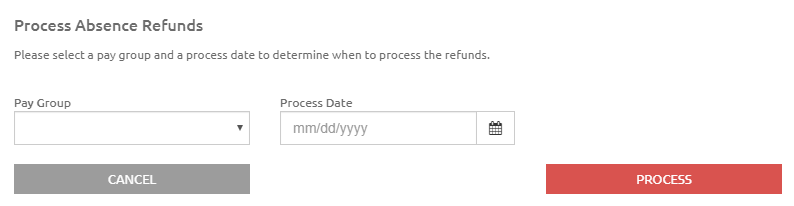
-
Select a pay group from the Pay Group drop-down list.
- Enter or select a Process Date using the Calendar feature to determine when the refund check will be issued.
- The refund does not have to be in a special group or period.
- It can be combined with their regular check if desired.
- Click the
.png) button.
button.- Once a absence refund is processed, it will be listed with the Input: Other Pay items for the selected pay group.
- If corrections are required after processing, delete it from Other Pay and reprocess it under Absence Refund with the corrections.
Delete Unprocessed Refunds
Absence Refunds that have been processed but not fully refunded to the employee can be reversed.
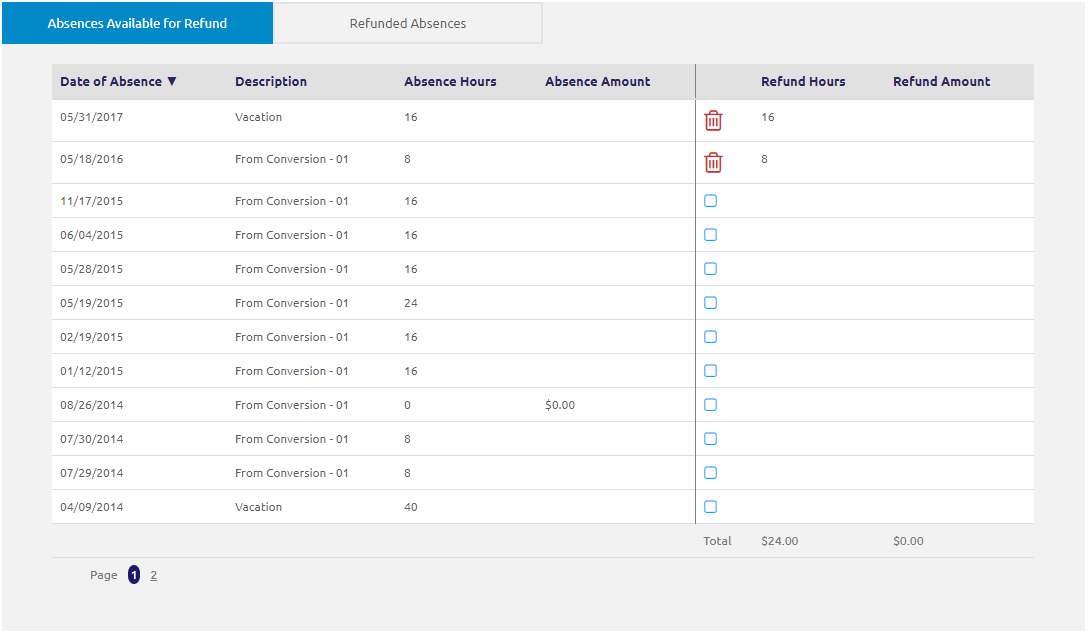
- Click the
 icon to reverse the Absence Refund. The Delete Unprocessed Absence Refund message will display.
icon to reverse the Absence Refund. The Delete Unprocessed Absence Refund message will display.- Click the
.png) button to return to the previous page without reversing the refund.
button to return to the previous page without reversing the refund. - Click the
 button to permanently delete the refund.
button to permanently delete the refund.
- Click the

©2021 | EMS LINQ, Inc.
School LINQ Help, updated 01/2021