Payroll Reports
The Payroll Reports form contains the Payroll Report and the Account Summary Report.
The Payroll Report prints a report that gives employee information from a saved payroll. The report is used to review what an employee will be paid, the taxes withheld, and the deductions withheld. This is a report of what the employee’s check will be.
The Account Summary Report prints a report of accounting information from a saved or finalized payroll. The report provides the gross, net, and employer amounts to be paid along with the accounts to be used during a certain payroll. It gives subtotals by Fund and PRC and can be used to help request funding.
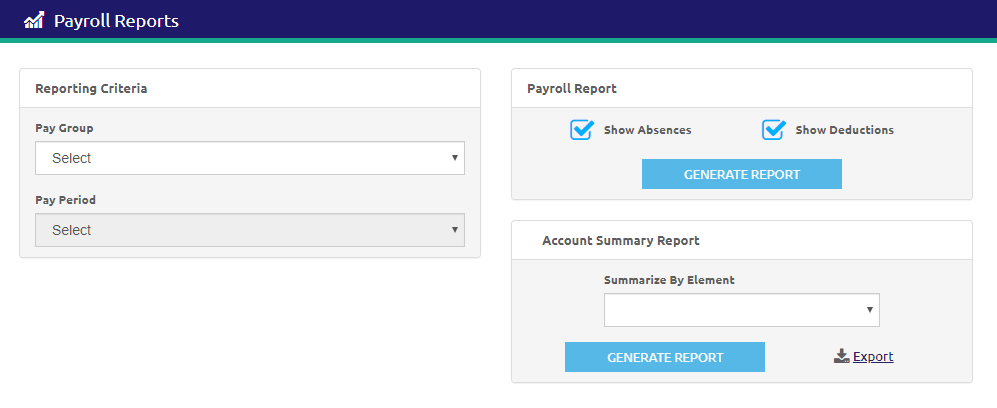
Payroll Report
-
Select a pay group from the Pay Group drop-down list.
- Select a pay period from the Pay Period drop-down list.
-
In the Payroll Report section, check the Show Absences and Show Deductions boxes to have these displayed on the report.
-
Click the
 button to create the report.
button to create the report.
Sample Payroll Report
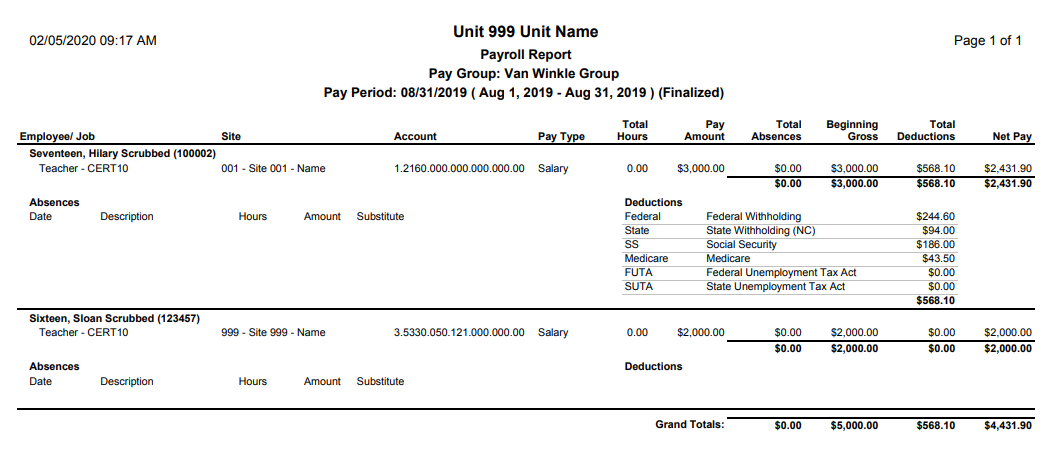
Account Summary Report
-
Select a pay group from the Pay Group drop-down list.
- Select a pay period from the Pay Period drop-down list.
-
In the Account Summary Report section, select an element from the Summarize By Element drop-down list to summarize the report by that element.
- Click the
 button to create the report.
button to create the report. - Click the
.png) link to export the report .csv file.
link to export the report .csv file.
sample account summary report
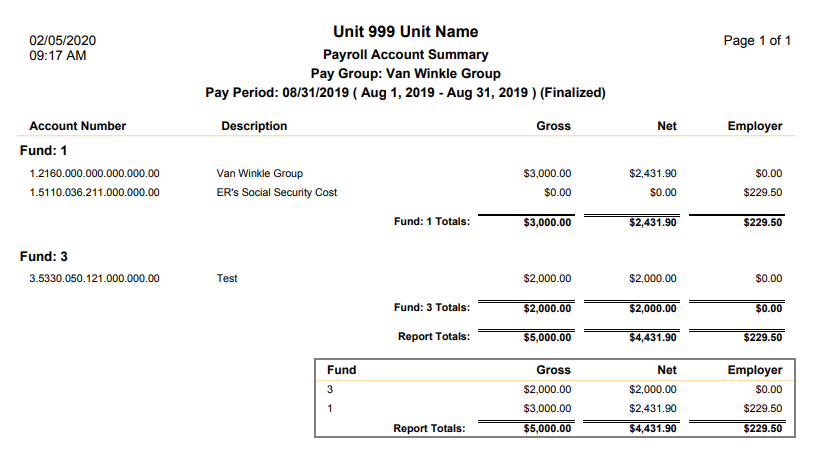
©2021 | EMS LINQ, Inc.
School LINQ Help, updated 01/2021