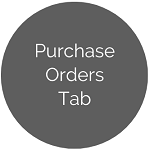Vendors
Vendors manages each company or individual that you will be purchasing from. Each vendor will need to be set up in this menu.
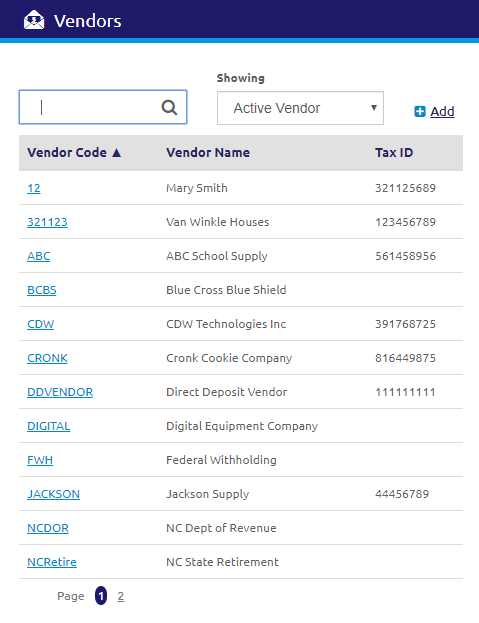
Search and Edit
- Enter a Vendor Code or Vendor Name in the
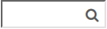 field.
field. - Select Active Vendor or Inactive Vendor from the Showing drop-down list.
- To view or edit an existing vendor, click on the Vendor row. A new tab will display.
Add Vendor
- Click the
.png) link. The Add Vendor form will display.
link. The Add Vendor form will display.
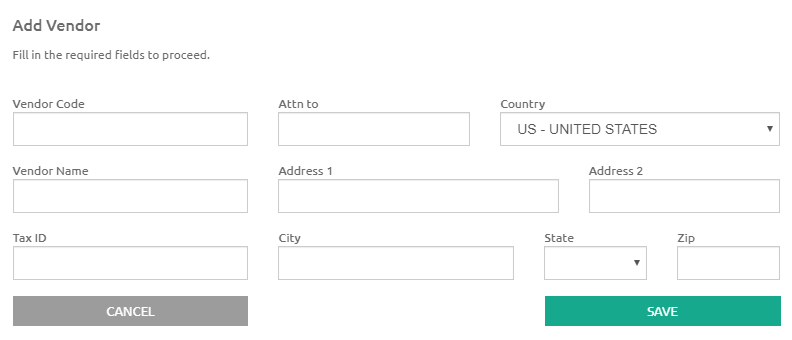
-
Enter a unique vendor code in the Vendor Code field. Alpha and numeric characters can be used.
-
Enter a name in the Attn to field. This is optional.
-
Select the vendor’s country from the Country drop-down list.
-
Enter the vendor’s name in the Name field.
-
Enter the Address, City, State, and Zip in their respective fields. This is optional. NOTE: Address fields will be adjusted accordingly for the country selected.
- Enter the tax ID in the Federal Tax ID field.
- Click the
 button.
button.
©2021 | EMS LINQ, Inc.
School LINQ Help, updated 01/2021
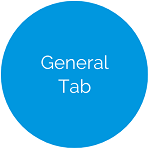
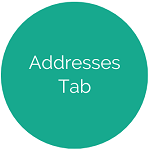
.png)
.png)