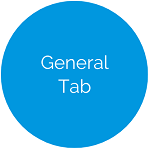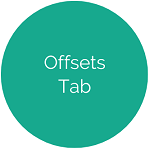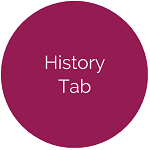Accounts
Accounts allows users to set up and manage all financial accounts relating to their district/school.
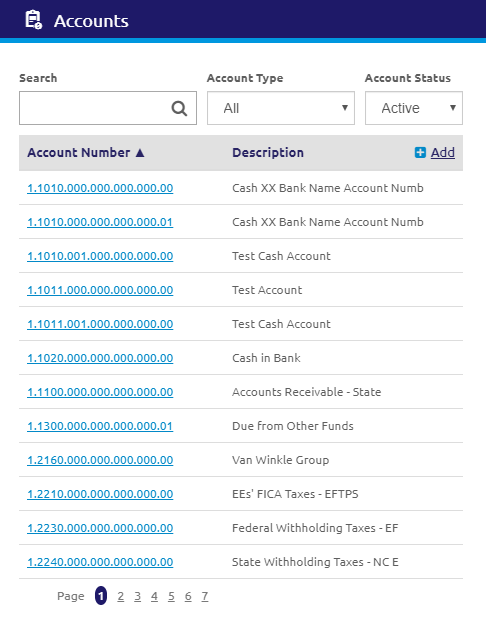
Search and Edit
- Enter an Account number or description in the
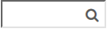 field.
field. -
Select an account type from the Account Type drop-down list. The default is set to All.
- Select a status from the Account Status drop-down list.
- To view or edit an existing account, click on the Account row. A new tab will display.
Add Account
- Click the
.png) link. The Add Account form will display.
link. The Add Account form will display.
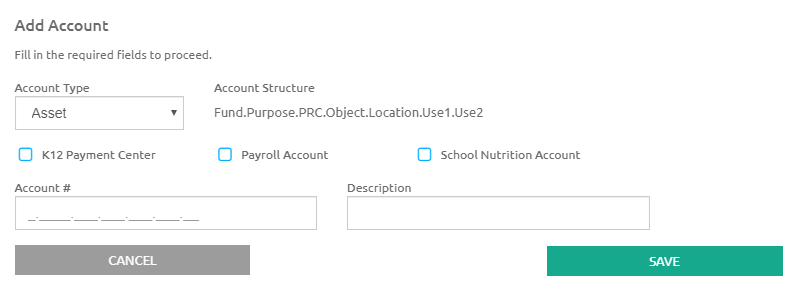
- Select an account type from the Account Type drop-down list.
-
Check the K12 Payment Center box if the account is a K12 Payment Center Account. If checked, it will be available for use in K12 Payment Center.
- Check the Payroll Account box if the account is a Payroll Account. If checked, it will be available for use in Payroll and will give a warning if the account is used for a requisition in Fund Management.
- Check the School Nutrition Account box if the account is a School Nutrition Account. If checked, it will be available for use in Meals Plus.
- Enter the account number, or different portions of an account, in the Account # field using question mark logic. This is automatically formatted based on the Account Structure defined in the Account Setup.
- Enter a description in the Description field.
- Click the
 button.
button.
©2021 | EMS LINQ, Inc.
School LINQ Help, updated 01/2021