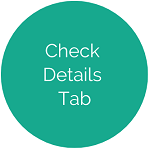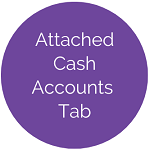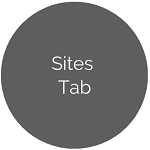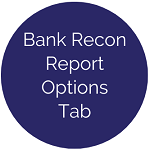Banking Info - Account Details Tab
This tab displays the account’s Current Balance, which is the sum of all the Attached Cash Accounts.
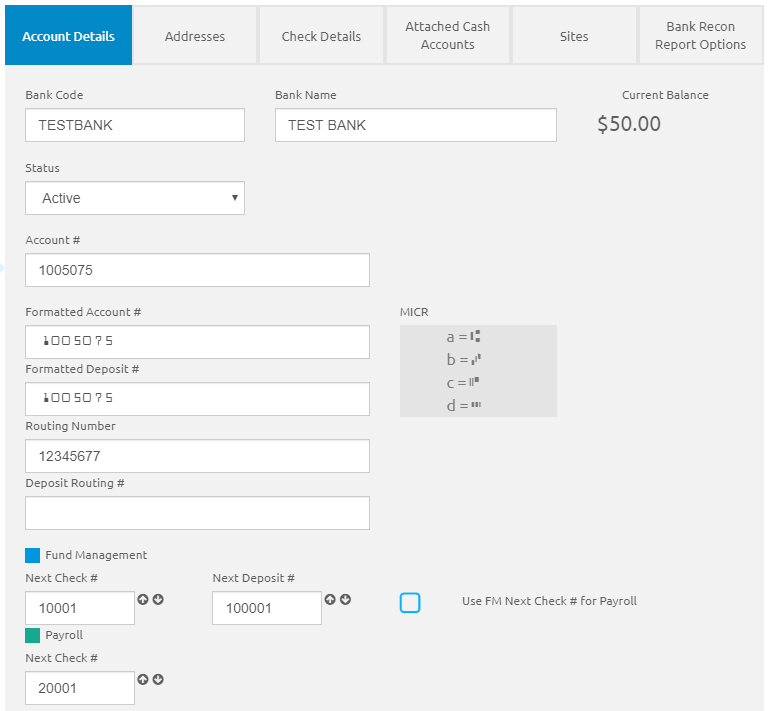
- Enter a unique name for identifying this bank in the Bank Code field.
- Enter the full name of the bank in the Bank Name field.
- Select Active or Inactive from the Status drop-down list to indicate whether or not the bank account is still active.
- Enter the account # in the Account # field.
- Enter the formatted account # in the Formatted Account # field.
- This needs to match the account #.
- Use the MICR box to reference how to key-in special characters.
- Enter the formatted deposit # in the Formatted Deposit # field to determine how the deposit number prints on the deposit slip. This is optional.
- Enter the bank’s 9-digit routing number in the Routing # field.
- Enter the bank’s routing number in the Deposit Routing # field to determine how the routing number prints on the deposit slip. This is optional.
Fund Management
The Next Check # and Next Deposit # fields display the next numbers that will be used for this bank.
- If necessary, reset the Next Check # and Next Deposit #.
- Check the Use FM Next Check # for Payroll box to use the same check number sequence for Fund Management and Payroll. The Payroll section will hide.
- Click the
 button.
button.
Payroll
When the Use FM Check # for Payroll box is checked, this section will not display. The Next Check # field displays the next numbers that will be used for this bank.
- If necessary, reset the Next Check # and Next Deposit #.
- Click the
 button.
button.
©2021 | EMS LINQ, Inc.
School LINQ Help, updated 01/2021