Finalize Payroll
Finalize Payroll is done after all data for the pay period has been entered and payroll has been calculated, verified and saved. Be sure all compliance errors have been corrected.
Finalizing updates School LINQ Fund Management data and Employee Leave accrual. No changes can be made to the Pay Group Period after it is finalized. Finalize Payroll does the following procedures:
- Exports data to Fund Management
- Creates Payroll Invoices for employee deductions and employer matching
- Creates Journal Entries
- Accrues Leave
- Closes the Pay Group Period
WARNING! If any changes are made after a payroll is saved, you will need to recalculate and save again before finalizing.
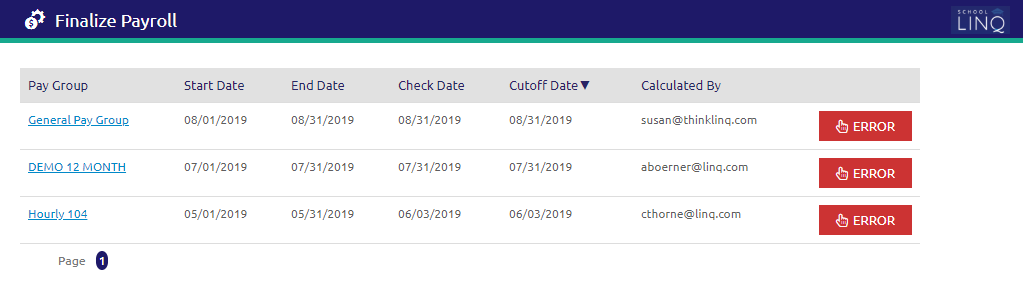
- Click the
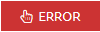 button to view the errors on the pay run. This button will only appear if there was an error when finalizing payroll.
button to view the errors on the pay run. This button will only appear if there was an error when finalizing payroll.- If an account is not Active, or has a valid "As Of" Effective Date for the pay run (the check date), Finalize will error out with an ‘Invalid Account’ message. Account must be corrected to successfully finalize.
- A list of all the Invalid Accounts for a pay run will be displayed collectively.
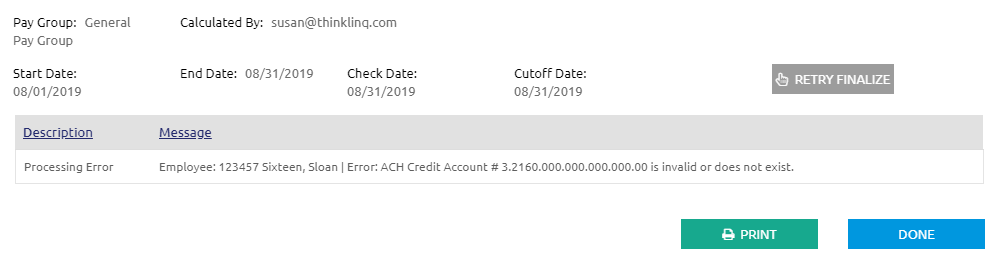
- When the error(s) have been corrected, click the
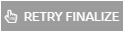 button if the error does not require you to recalculate the pay run.
button if the error does not require you to recalculate the pay run.
- Click the
.png) button to continue finalizing payroll.
button to continue finalizing payroll.
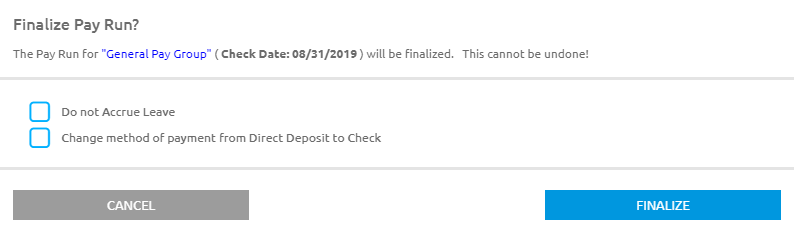
- Check the Do Not Accrue Leave box to not include leave accrual.
- Check the Change method of payment from Direct Deposit to Check box to change the method payment.
- Click the
.png) button.
button.- If there is an error finalizing payroll, an
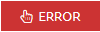 button will display in place of the Finalize button the Finalize Payroll form.
button will display in place of the Finalize button the Finalize Payroll form. - Click the
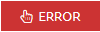 button to print a report on anything out of balance.
button to print a report on anything out of balance.
- Click the
- If there is an error finalizing payroll, an
- Once Finalize is completed, go to Print Checks/Direct Deposits to complete the payroll.
Additional Information
Options If Interface Fails
If an interface fails, it produces an error report. Please review this report and correct any errors. Payroll is not complete and Fund Management will NOT update until the Interface is successfully completed. If Interface fails, remaining balances will be updated correctly on deductions carrying a balance. If the Interface Stops (out of balance), then the remaining balances will not be updated until Finalize completes.
NOTE: If an invalid account is listed on the report, check the account in Fund Management and verify it is active for the check date.
Run Interface again from Fund Management Transactions to complete the process. DO NOT run Interface through Payroll again if it failed the first time.
If you need help resolving the issue, please contact School LINQ Support.
Funds Out of Balance Error
If you receive a "Funds Out of Balance" message, a report will be generated to provide more information to help you resolve the issue(s) causing the out of balance.
- Original Account Number is the account the mask is being applied to in order to create the Account Number.
- Account Number is the account the amount will post to in Transaction History. The Account Number column cannot be blank.
Once the issue is resolved please Recalculate and Save this payroll and then finalize. An "Out of Balance" message is different than an "Interface Failure" message. When you receive an "Out of Balance" message, Finalize has stopped and "rolled back"; therefore nothing in Payroll has completed.
If you need assistance understanding the report or resolving the issue, please contact the School LINQ Support.
Notes about Payroll Invoices
- Payroll invoices are based on Vendor and Site:
- Vendor is located under Accounts Payable: Vendors
- Site is the Manage: Employees: Employee Job
- Invoice Number format is PR-2009-07-30-024 where:
- PR is the product where the invoice information came from
- 2009-07-30 is the check date of the selected Pay Group Period, and
- 024 is a sequential number assigned by the program to make each invoice unique.
Guidelines for Leave Accrual
- The service type and the dates of service specified for leave accrual in the Dates of Service tab determines the leave accrual.
- Accrual rates are based on Years/Months employed in Manage: Employees: Dates of Service
- Salary and hourly employees must have worked at least 50% of the days in the pay period in order to accrue leave.
- Daily paid employees do not accrue leave.
©2021 | EMS LINQ, Inc.
School LINQ Help, updated 01/2021