Hours
Input Hours allows users to enter hours worked for employees who are paid based on an hourly rate. Hours is used to add, change and delete the hours worked by an employee. All clocked hours are viewable, but read-only.
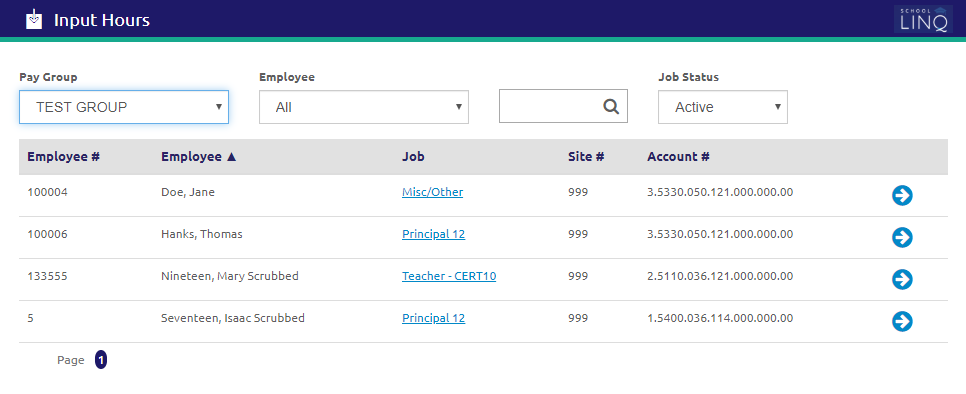
- Records are primarily filtered by selecting a pay group from the Pay Group drop-down list. All employees from that Pay Group will display in the grid.
- Select an employee from the Employee drop-down list.
- Enter an employee name in the
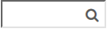 field to search for an employee.
field to search for an employee. - Select a status from the Job Status drop-down list. Active is selected by default.
- To view details about any employee job, click a Job link. Employee Job Details will display.
- Click the
.png) button.
button.
- Click the
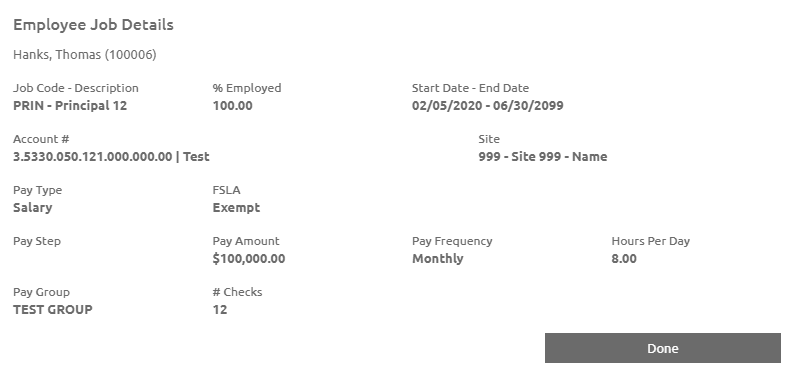
- To view, delete, or add hours for an existing employee, click the
 icon. Employee hours will display.
icon. Employee hours will display.
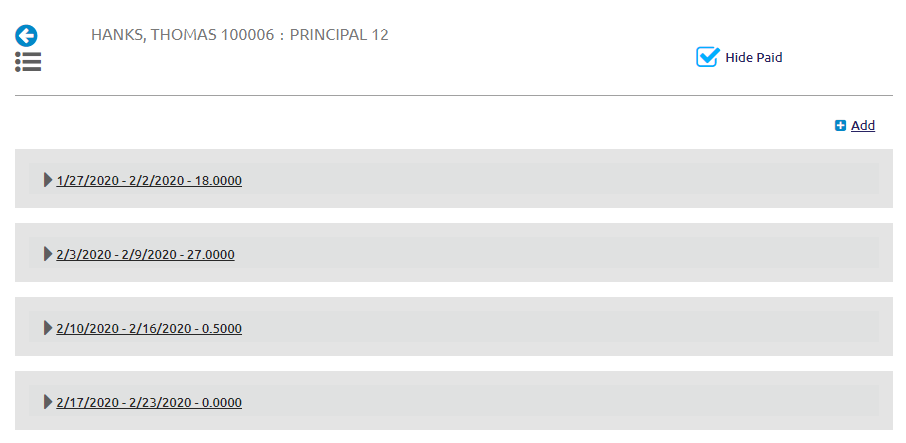
View and Delete Hours
- Uncheck the Hide Paid box to view all hours paid entries to an employee.
- Click an entry to see additional details about the hours paid.
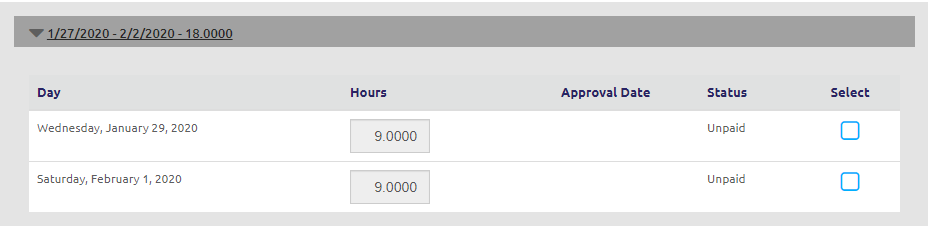
- To delete hours, check the
 Select box and click the
Select box and click the 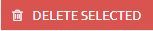 button.
button.
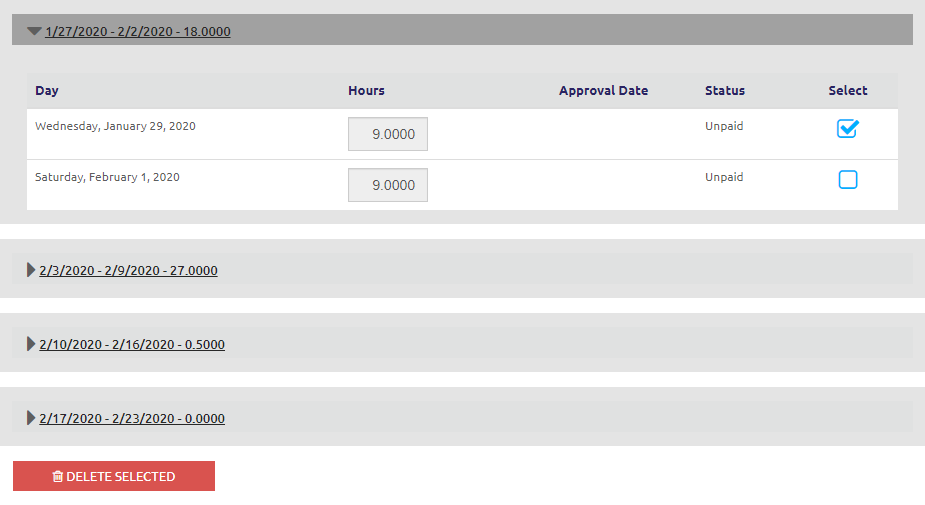
- Verify the hours to be deleted, and click the
 button.
button.
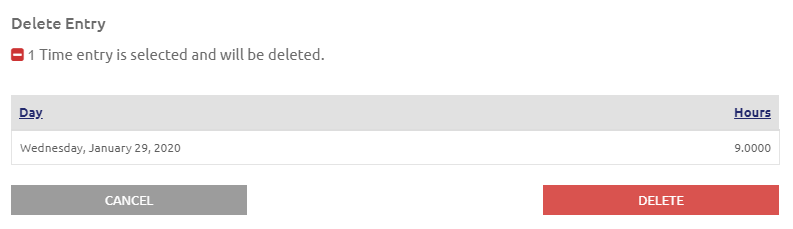
Add Hours
- Click the
.png) link. The Add New Hours form will display.
link. The Add New Hours form will display.
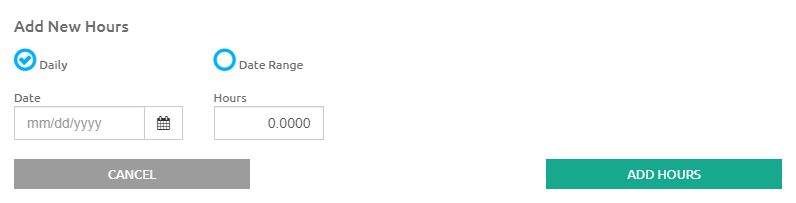
- Select Daily or Date Range to determine the input format.
- If Daily is selected, the Hours will default to the Hours Per Day for this job, multiplied by the percent employed. This is editable.
- If Data Range is selected, enter the total number of hours worked over the selected date range using the Begin Date and End Date fields. It will spread the hours evenly over the selected days.
- Enter or select a Date or a Date Range using the Calendar feature.
- Click the
 button.
button.
Lump Sum Hours
If the Allow Lump Sum Entry box is checked in Pay Group Setup, users can enter lump sum hours.
- Select a pay group from the Pay Group drop-down list.
- Only employees in the Hourly pay groups will display in the grid.
- You can select an employee from the Employee drop-down list to filter the grid.
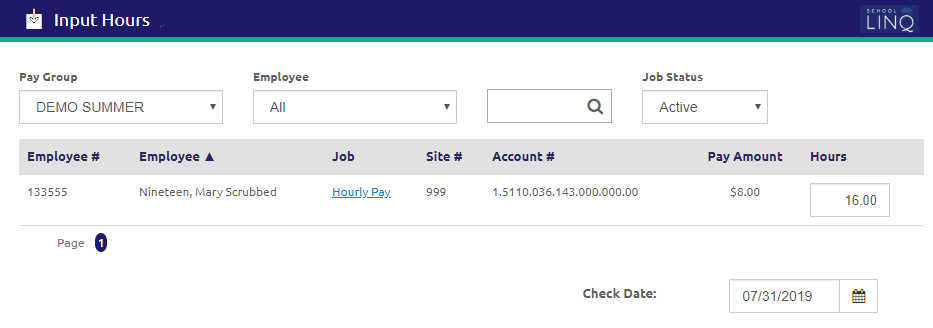
- Enter the hours to be adjusted in the Hours field for each employee directly in Hours grid. Overtime will not be calculated when using the Lump Sum setting.
- Enter or select a Check Date using the Calendar feature.
- Click the
 button.
button.- The Hours entry will be disabled for Lump Sum Hours when the pay group is in "saved" status.
- If hours need to be added/changed/deleted, then the saved pay period needs to be deleted first.
©2021 | EMS LINQ, Inc.
School LINQ Help, updated 01/2021