Leave / Absence Setup
Leave / Absence Setup allows users to manage leave types, accrual rates, and absence codes.
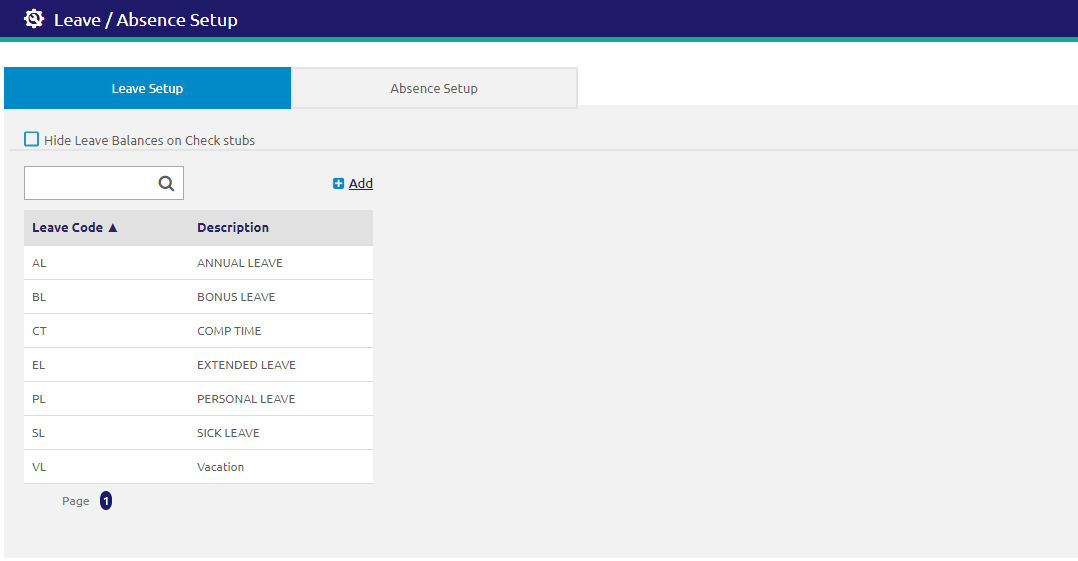
Leave Setup Tab
The Leave Setup tab sets and manages the Leave Types and Accrual Rates based on length of service. Leave Setup is used to clarify the different types of leave and indicates if, and when, a specific leave type is considered for:
- Comp Time determines which Leave Type should be used to accrue Comp Time, when applicable. The system will use the leave selected when the employee’s job accrues comp time for hours worked over 40 during a week. Enter the Accrual Rate to apply to the hours over 40 eligible for comp time accrual. If the rates are left blank, the system will use the current overtime rate of 1.5. From, Less than, and Unit fields are not applicable for Comp Time.
- Accrual Rates that apply for each leave type are also determined here. From, Less Than, and Unit are used to show years of service ranges required to qualify for this level of leave accrual. This also shows the number of days that accrue per Pay Period.
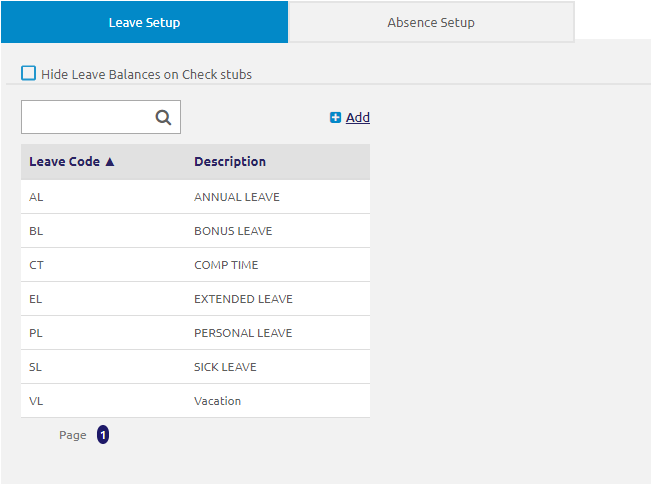
Search and Edit
-
Check the Hide Leave Balances on Check Stub box to hide leave balances on the check stubs.
- Enter a Leave Code or Description in the
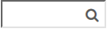 field.
field. - To view or edit an existing leave type, click on the Leave row. A new form will display.
Add Leave
- Click the
.png) link. The Add Leave form will display.
link. The Add Leave form will display.
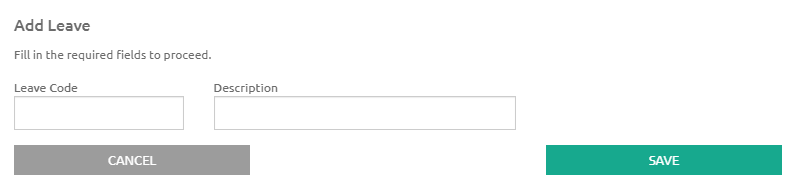
-
Enter a short name for this leave type in the Leave Code field.
-
Enter a full description for the leave type in the Description field.
- This will be listed on employee check stubs and displayed on the employee Tax / Compensation tab.
- Click the
 button.
button.
Leave Setup Form
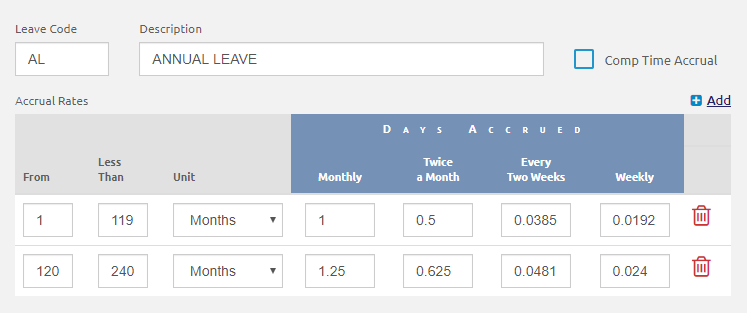
- Enter the years of service ranges required to qualify for this level of leave in the From and Less Than fields.
- Select Hours, Days, Weeks, Months or Years from the Unit drop-down list.
- Enter the Days Accrued Monthly, Days Accrued Twice a Month, Days Accrued Every Two Weeks, or Days Accrued Weekly in the appropriate column.
- Leave accrual rates are based according to the pay group’s frequency of pay.
- If you enter the Monthly accrual rate, the other frequencies will default but can be overwritten.
- If you pay at a frequency other than monthly, the rates must be set up before you process your payroll or leave will not accrue correctly.
- Click the
.png) link to add more Accrual Rates.
link to add more Accrual Rates. - Click the
 icon to delete an accrual rate.
icon to delete an accrual rate. - Click the
 button.
button.
Absence Setup Tab
The Absence Setup tab sets up codes to be used when employee absences are entered in Manage Employees. Absence Setup is used for indicating leave type and determining if this absence incurs a monetary deduction from the employee’s check, among other things.
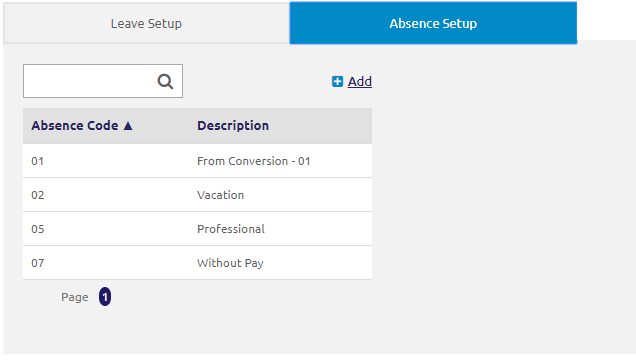
Search and Edit
- Enter an Absence Code or Description in the
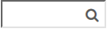 field.
field. - To view or edit an existing absence type, click on the Absence row. A new form will display.
Add Absence
- Click the
.png) link. The Add Absence form will display.
link. The Add Absence form will display.
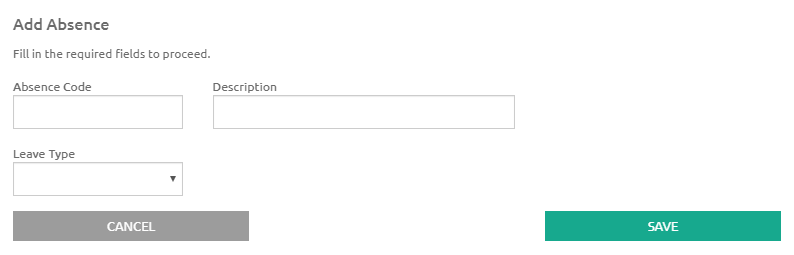
- Enter a short description for the absence in the Absence Code field.
- For NC LEAs, this must be the standard 2-digit NC absence code.
- Enter a full description in the Description field.
- Select a leave type from the Leave Type drop-down list.
- Click the
 button.
button.
Absence Setup Form
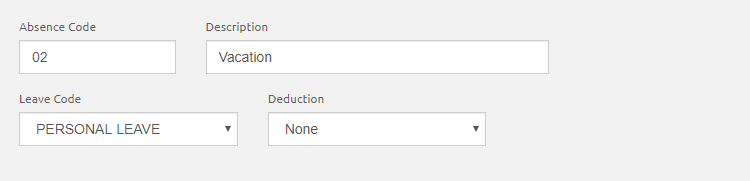
- The Absence Code, Description, and Leave Code are all automatically filled in from the Add Absence form.
- Select Day, Flat or None from the Deduction drop-down list.
- Flat will deduct a specified amount.
- Enter the daily amount to deduct if this is a flat deduction in the Amount field (this field will not display if Day or None is selected).
- Day will deduct a calculated day’s pay.
- None will indicate there is no monetary deduction for this absence. Amount is not required if Deduction equals Day or None.
- Flat will deduct a specified amount.
- Click the
 button.
button.
©2021 | EMS LINQ, Inc.
School LINQ Help, updated 01/2021