Users - General Tab
This tab allows admins to manage users general information, such as email and role.
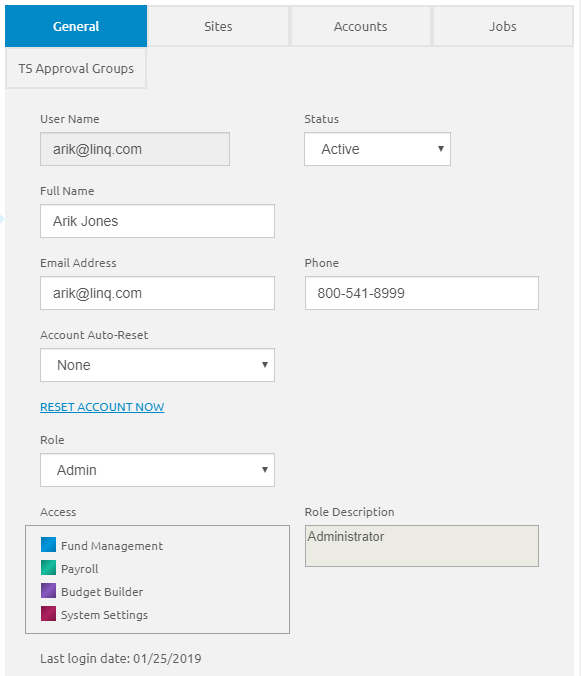
- The User Name is read-only.
- Select Active or Inactive from the Status drop-down list. This is on theGeneral Tab only and not the Add New User form.
- Enter the first and last name in the Full Name field. This helps identify this user; their full name is not shown within the website.
- Enter the user's email in the Email Address field.
- Enter the user's phone number in the Phone field.
- Select an option from the Account Auto-Reset drop-down list. This selection determines how often the users will need to change their password. This is on the General Tab only and not the Add New User form.
- Click the Resend Registration or Reset Account Now link if the user does not receive the account setup link for whatever reason (i.e., user does not set up their account within 24 hours, and the registration window expires.) This is on the General Tab only and not the Add New User form.
- To delete users with unconfirmed emails, click the
 icon. This is on theGeneral Tab only and not the Add New User form.
icon. This is on theGeneral Tab only and not the Add New User form. - Select the user's role from the Role drop-down list. The Admin can add roles as needed. The following are pre-loaded:
Admin - This role has access to Fund Management, Payroll, Budget Builder, and System Settings.
- Fund Management - This role has access to Fund Management only.
- Payroll - This role has access to Payroll only.
- Access and Role Description are read-only and populate based on the Role selected from the Role drop-down.
- The Last login date is read-only.
- Click the
 button.
button.
©2021 | EMS LINQ, Inc.
School LINQ Help, updated 01/2021
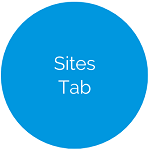
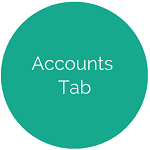
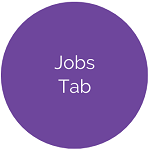
.png)