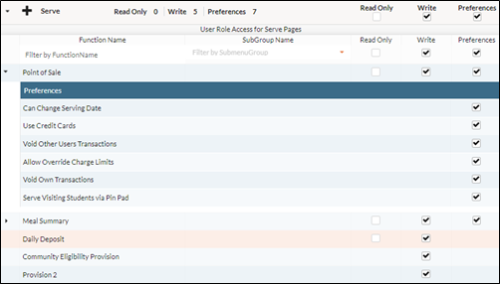User Role Access
You can choose the User Access for each of the Roles on this form.
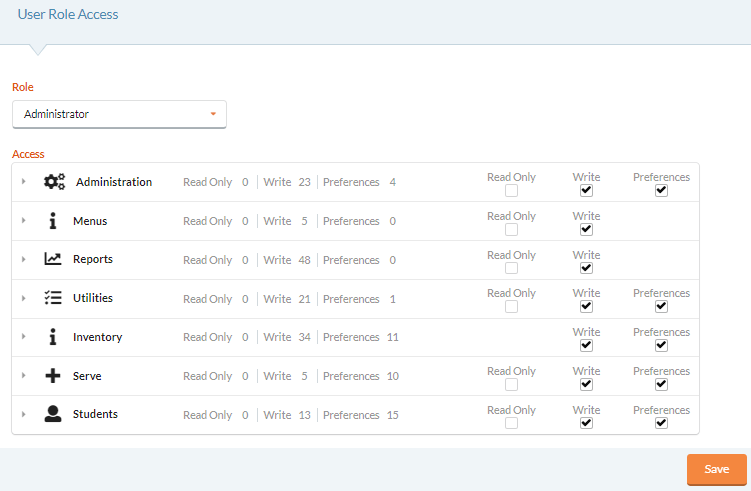
For each Role, you can select the level of access—Read Only or Write—users have for each of the Access sections.
Users with Write access can view and edit information under this option.
Users with Read Only rights can view a form but will not be allowed to make edits.
Some functions also have Preferences that users must check to have access to. Preferences allow the user full access to the option (Add, Change, or Delete).
- Select a role form the Role dropdown list. Roles can be set up in the User Role Setup.
-
Check the Read Only, Write and/or Preferences (where available) boxes for Functions allowed under this Role.
- Click on the
 to expand the Access Items and view all of the User Role Access options for that section.
to expand the Access Items and view all of the User Role Access options for that section. - Users can assign access levels for each individual Function Name.
- Click the Save button to save any changes made to User Role Access.
Preference Descriptions
ADMINISTRATION
- Site Setup
- Add New Site—This allows the user/role to add a new site using the Add New button on Site Setup.
-
Assign User(s)—this allows the user/role to assign users to sites using the Cog Option on Site Setup.
-
Delete Site—this allows the user/role to delete a site using the Cog Option on Site Setup.
-
Assign Served Item(s)—this allows the user/role to assign served items to sites using the Cog Option on Site Setup.
UTILITIES
- Import Students/Adults
- Auto Import Settings—this allows the user/role to set up the auto import settings for nightly synchs with the SIS file.
STUDENTS
- Letters
-
Allow Email Letters—this allows the user/role to send account-related letters to parents via email instead of printing and mailing them.
-
- Account Setup
-
Change Student Status—this allows the user/role to change the status of a student.
-
Change Student Balance—this allows the user/role to change the balance of a student using the Cog Option on Account Setup.
-
Update Charge Permissions—this allows the user/role to update a student’s charge permissions using the Cog Option on Account Setup.
-
Withdraw Student—this allows the user/role to withdraw a student using the Cog Option on Account Setup.
-
Withdraw Student—this allows the user/role to withdraw a student using the Cog Option on Account Setup.
-
Delete Student—this allows the user/role delete a student using the Cog Option on Account Setup.
-
Modify Prohibited Items—this allows the user/role to update a student’s prohibited items using the Cog Option on Account Setup.
-
Assign Allergens—this allows the user/role to add allergens to a student using the Cog Option on Account Setup.
-
Modify Notes—this allows the user/role to update the notes on a student account using the Cog Option on Account Setup.
-
Change Student Number—this allows the user/role to change the student number of a student using the Cog Option on Account Setup.
-
- Manage Application
-
Allow Past Effective Date—this allows the user/role to set an Effective Date that is prior to today's date.
-
Allow Second Review—this allows the user/role to conduct a second review on applications.
-
Allow Access to Verification—this allows the user/role to have rights to all the verification options. This is usually limited to just a few experienced users.
-
Other users could be given rights to reports or other features they may need.
-
-
- MBE Notification
-
MBE Letters—this allows the user/role to send MBE-related letters to parents via email instead of printing and mailing them.
-
Allow Email Notification/DC—this allows the user/role to send notification & DC-related letters to parents via email instead of printing and mailing them.
-
SERVE
- Point of Sale
-
Change Serving Date—this allows the user/role to change the serving date on Serve: Point of Sale Serve Screen.
-
Use Credit Cards—this enables the credit card button the Serve: Point of Sale Serve Screen.
-
Void Other Cashier’s Transactions—this allows the user/role to void other cashier’s transactions in Serve: Point of Sale.
-
Allow Override Charge Limits—this allows the user/role to override the charge limits of a student in Administration: District Settings: Site Setup: Charge Limits by Status.
-
Void Own Transactions—this allows the user/role to void their own transactions in Point of Sale.
-
Serve Visiting Students via Pin Pad—this allows the user/role to serve visiting students with a pin pad. If this is not enabled, the user logged in will not be able to serve visiting students with a pin pad.
-
- Meal Summary
-
Modify Meal Summary—this allows the user/role to modify a meal summary once it has been entered under Serve: Meal Summary.
-
©2021 EMS LINQ Inc.
Meals Plus Web Help, 10/2019