Orders
This is where you can create New Orders and edit the status of existing Orders.
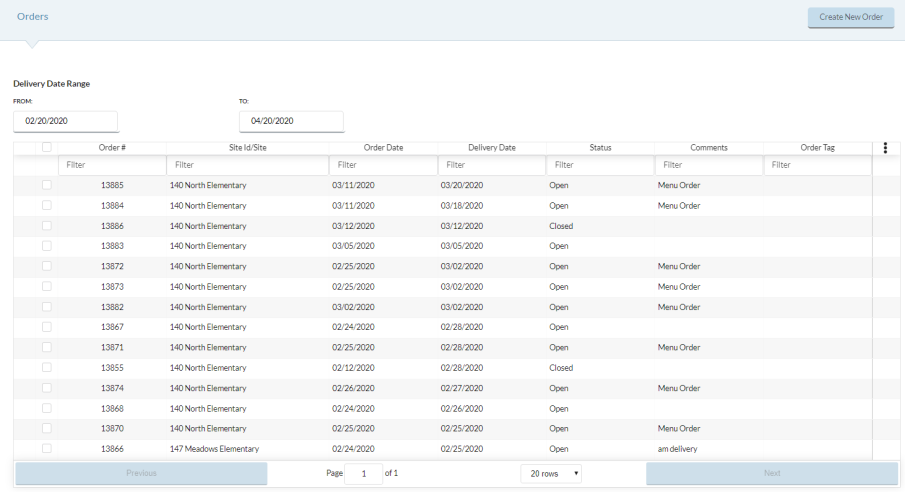
CREATING A NEW ORDER
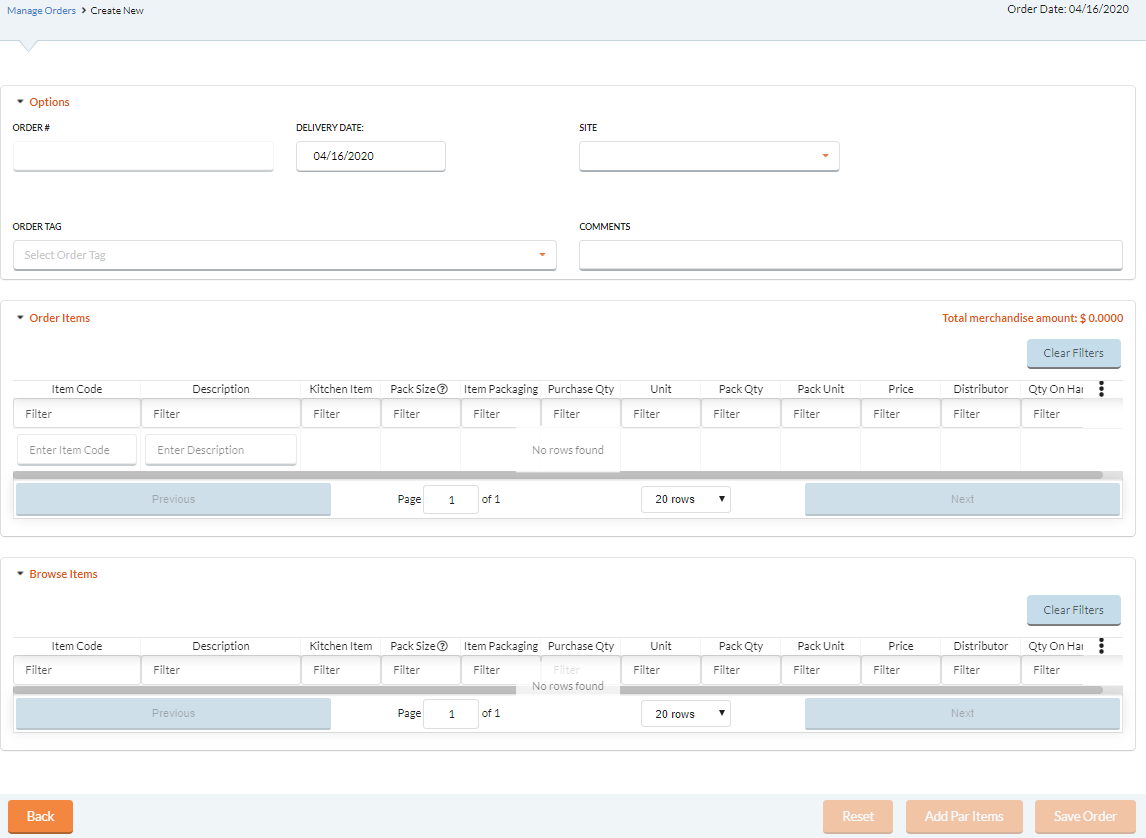
- Click the Create New Order button.
- Select a Delivery Date.
- You cannot create Orders with Delivery Dates that have already been closed by a Transaction Summary.
- Select a Site from the dropdown list. NOTE: A Site is required to create an Order.
- Enter any Comments if needed.
- Select an Order Tag if needed.
Order ITems
Items that have been added to your order will appear in this section.
Browse Items
Search for Items to add to your order in this section. After you have added your Items, they can be previewed in the Order Items section.
- You can search for items using the Description column or if you know the Item Code, enter the information in the Item Code column.
- Enter the quantity for an Item in the Purchase Qty and/or Pack Qty field.
- If you have already set up Item Par Levels for the Site you can click the
 button to automatically fulfill the Max Par Levels for all Items that have been assigned Par Levels.
button to automatically fulfill the Max Par Levels for all Items that have been assigned Par Levels.
- If you have already set up Item Par Levels for the Site you can click the
 See the Item/User Access section to learn how to edit the Par Levels for Items.
See the Item/User Access section to learn how to edit the Par Levels for Items.
- Review your selections and click the
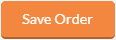 button to create the Order.
button to create the Order.- You can undo any changes ,made by clicking the Reset button, this will clear all entered fields.
Open Order Options
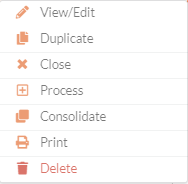
-
Hover over an Order Group and click the
 Cog Option that appears to View/Edit, Duplicate, Close, Process, Consolidate, Print or Delete.
Cog Option that appears to View/Edit, Duplicate, Close, Process, Consolidate, Print or Delete.- Click the View/Edit to view or make changes to an Order.
- Click Duplicate to make a copy of the Order.
All Item and quantities will be copied over to the New Order but you can change the Delivery Date and/or Site.
If an Item on the original Order is not allowed at the new Site, it will be removed from the Order.
- Click Close to close out an Order.
- Closed Order's cannot be edited or altered.
- Click Process to create a Purchase Order, Warehouse Order, Kitchen Order, or Backorder.
Processing an Order will create one of the four types of Order’s based on the Item’s being ordered.
- You may not have the option to Process Orders, depending on your User Access Settings.
- You can still Create an Order, but you cannot Process the Order without the proper permissions.
- You can view/edit User Role Access by navigating to Administration: System Settings: User Role Access: Inventory and ensure the Process Order field is enabled.
- Click Consolidate to select multiple Orders to be consolidated into a new single Order.
- Click Print to print a report of the Order Listing.
- The report can be sorted by Item Code or Item Description.
- Click Delete to remove the Order.
CLOSED ORDER OPTIONS
-
Hover over an Order Group and click the
 Cog Option that appears to View or Duplicate.
Cog Option that appears to View or Duplicate.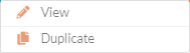
- Click View to view a Closed Order.
- Click Duplicate to make a copy of the Order.
All Item and quantities will be copied over to the new Order but you can change the Delivery Date and/or Site.
- If an Item on the original Order is not allowed at the new Site, it will be removed from the Order.
©2021 EMS LINQ Inc.
Meals Plus Web Help, 10/2019