Pick List
Pick List is used to print a worksheet for Warehouses/Kitchens to show which Items are needed to fulfill orders.
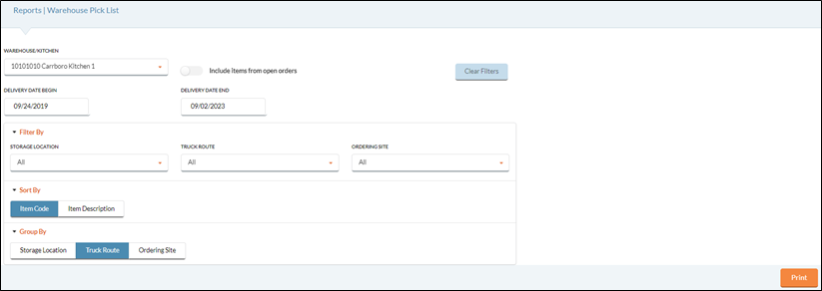
PRINTING A PICK LIST
- Select a Warehouse/Kitchen from the dropdown list.
-
Click the Include items from open orders button to include Items that are currently in an Open Order.
-
Select a Delivery Date Begin and a Delivery Date End.
-
You can filter what is printed by selecting the following Filter By options:
- Select a Storage Location from the dropdown list to filter based on a Storage Location.
- Select a Truck Route from the dropdown list to filter based on a Truck Route.
- Select an Ordering Site from the dropdown list to filter based on an Ordering Site.
- You can sort how the Items are organized to be printed by selecting one of the following Sort By options:
- Select Item Code to arrange Items numerically based on their Item Code.
- Select Item Description to organize the Items alphabetically based on their Item Description.
- You can group the Items on the report by selecting one of the following Group By options:
- Click the Storage Location button to arrange Items based on their assigned Storage Location.
- Click the Truck Route button to arrange Items based on their assigned Truck Route.
- Click the Ordering Site button to arrange Items based on their assigned Ordering Site.
- Click the Print button.
©2021 EMS LINQ Inc.
Meals Plus Web Help, 10/2019