Transaction History
Transaction History is used to create and print a report for the Transaction history for both Sites and Items.
v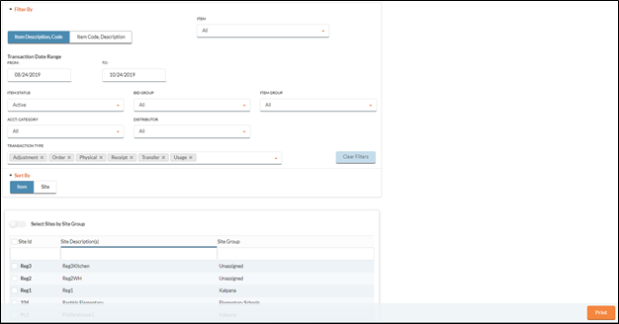
PRINTING A TRANSACTION HISTORY
- You can filter the Items to be printed by selecting the following Filter By options:
Click the Item Description, Code button to arrange the Items with the Item Description followed by the Item Code or click the Item Code, Description button to arrange the Items with the Item Code followed by the Item Description.
- Select an Item from the dropdown list.
- Only one Item can be selected at a time.
- To print a report for all Items select All from the dropdown list.
- Select a Transaction Date Range.
- Select an Item Status from the dropdown list (either Active or Inactive.)
- Select a Bid Group from the dropdown list to filter Items based on their assigned Bid Group.
- Select an Item Group form the dropdown list to filter Items based on their assigned Item Group.
- Select an Acct. Category from the dropdown list to filter Items based on their assigned Account Category.
- Select a Distributor from the dropdown list to filter Items based on the Distributor that supplies the Item.
- Select which Transaction Type to include in the report from the dropdown list.
- To remove a Transaction Type click the
 button.
button.
- To remove a Transaction Type click the
You can sort how the Items are organized to be printed by selecting one of the following Sort By options:
Click the Item button to print the report with content organized alphabetically by Item Description.
Click the Site button to print the report with content organized alphabetically by Site Name.
- Select the Site(s) to include on the report by clicking the
 box.
box.- You can click the Select Sites by Site Group button to arrange the Sites based on their Site Group.
- Click the Print button.
©2021 EMS LINQ Inc.
Meals Plus Web Help, 10/2019