Transfers
Transfers are used to record inventory transfers between locations.
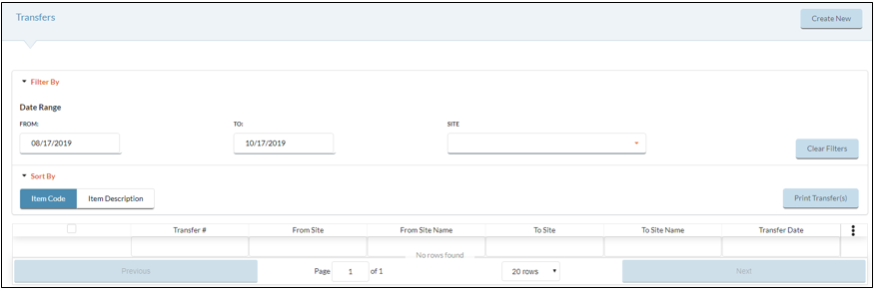
CREATING A NEW TRANSFER
- Click the
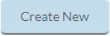 button to create a new Transfer.
button to create a new Transfer. - Select the Transfer Date.
- Select the Site the inventory is being transferred from with the From Site dropdown list.
- Select the Site the inventory is being transferred to with the To Site dropdown list. NOTE: The From Site and the To Site cannot be the same.
- Add relevant information in the Comments field if needed.

- Available Items to transfer will be displayed after selecting a From Site.
-
Input the quantity you want transferred in Purchase Qty field and/or the Pack Qty field. NOTE: Only whole numbers can be used in the Purchase Qty and Pack Qty field. Inputting numbers with a decimal in the Purchase Qty field will return an error message when attempting to complete the Transfer.
-
Example: A case of hamburger patties contains 112 patties. To transfer half a case from Site A to Site B you would enter 56 in the Pack Qty field. Entering 0.5000 in the Purchase Qty field will return an error message and entering 0.5000 in the Pack Qty field will be recorded as the transfer of half of a single hamburger patty.
-
- Click the Preview Transfer Items button to review the Transfer.
- Verify the Transfer information and choose one of the following options:
- Click the Previous Page button if you want to return to the previous page and add additional items to the Transfer.
- Click the Save, Update On Hand and Close button if you are finished working on the Transfer.
- Click the Cancel button to return to the previous form and cancel any changes.
FILTERING TRANSFERS
- You can change the Transfers that appear on the grid by selecting the following Filter By options:
- Select a Date Range.
- Select a Site from the dropdown list.
Viewing Transfers
- Hover over a Transfer group and click the
 Cog Option that appears to View existing Transfers.
Cog Option that appears to View existing Transfers.
PRINTING TRANSFERS
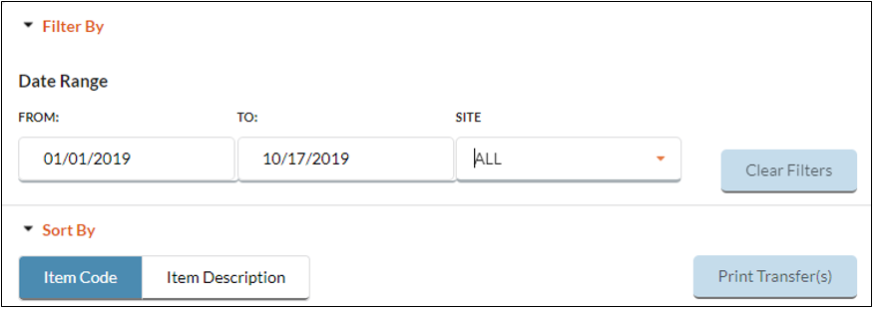
- Select the Date Range for the Transfer you want to print.
- Select the Site the Transfer originated from with the dropdown list.
- You can sort how the Transfers are organized to be printed by selecting on of the following Sort By options:
- Select Item Code to arrange Items numerically based on their Item Code.
- Select Item Description to organize Items alphabetically based on their Item Description.
©2021 EMS LINQ Inc.
Meals Plus Web Help, 10/2019