Usage
Usage is used to record which Inventory Items have been used for producing meals. Data should be entered on a daily basis to ensure the On Hand records are accurate. NOTE: Entering Usage will decrease the On Hand quantity.
CREATING A NEW USAGE TRANSACTION
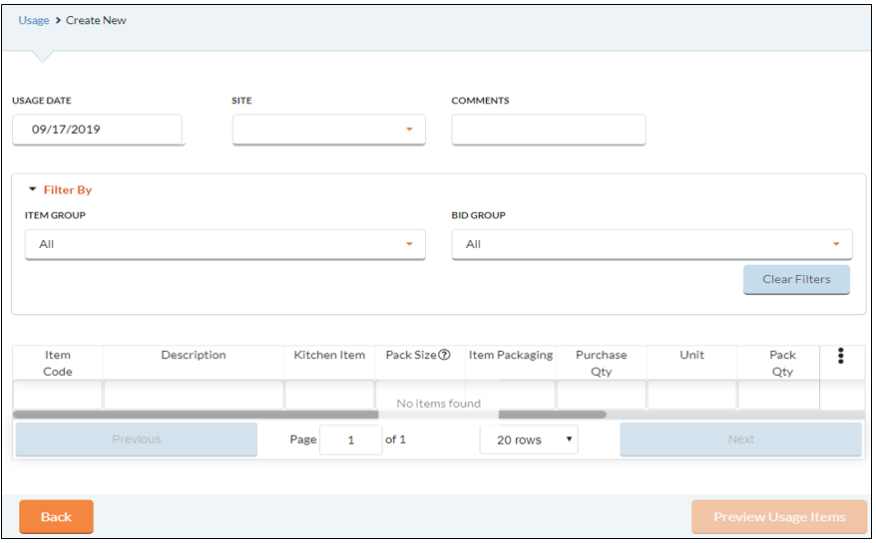
- Click the
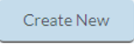 button to create a new Usage Transaction.
button to create a new Usage Transaction.- Select the Usage Date.
- Select the Site from the dropdown list.
- Enter any relevant information in the Comments field.
- Enter the quantities of Items used in the Purchase Qty or Pack Qty field.
NOTE: The Usage amount cannot exceed the current On Hand quantity for the Item.
NOTE: Meals Plus will convert Purchase Qty totals when updating On Hand quantity. Example: Entering 1.5 in the Purchase Qty field for Hamburger patties (112 per case) will be entered in the following format when the Usage Transaction is saved and updates the On Hand quantity. Purchase Qty: 1 Case/Pack Qty: 56 each.
- Click the Preview Usage Items button to review the Usage Transaction.
Click the Save Only button to save the Usage Transaction (this option allows you to update Usage throughout the day without finalizing it.)
Click the Save Update On Hand and Close button to save the Usage Transaction and update the On Hand quantity (Usage Transaction cannot be edited or deleted after updating the On Hand quantity, it can only be viewed.)
FILTERING USAGE TRANSACTIONS
You can change the Usages that appear on the grid by selecting the following Filter By options.
- Select a Date Range.
- Select a Site from the dropdown list.
- Select a View Status.
- Click the All button to display all Usage Transactions on the grid.
- Click the Open button to display Open Usage Transactions on the grid.
- Click the Closed button to display Closed Usage Transactions on the grid.
EDITING USAGE TRANSACTIONS
A Usage Transaction can be edited as long as its status is marked Open. This is recommended when updating Usage for many Items throughout the day.
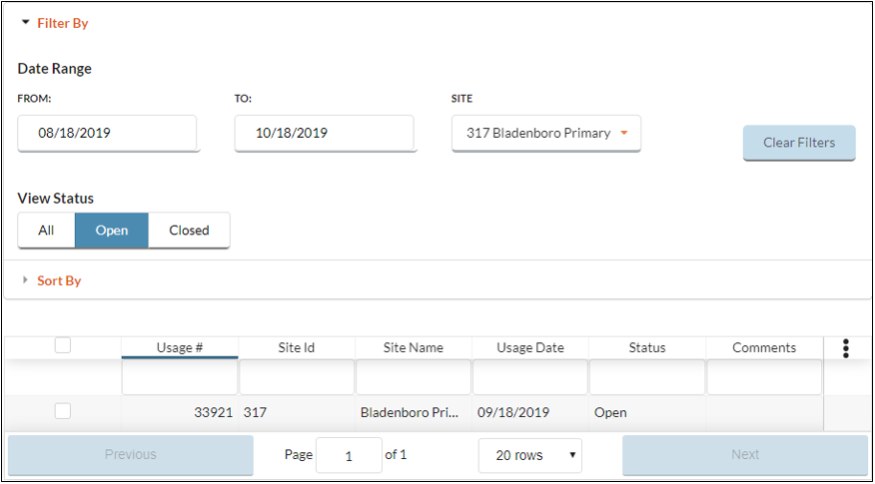
- To make an edit to an Open Usage Transaction click the
 button under View Status.
button under View Status. - Hover over a Usage Transaction Group and click the
 Cog Option that appears to View/Edit or Delete Usage Transaction Groups.
Cog Option that appears to View/Edit or Delete Usage Transaction Groups. - Click View/Edit to view or edit existing Usage Transactions.
- Click Delete to delete the Usage Transaction.
PRINTING USAGE TRANSACTIONS
- Click the
 box to select the Usage you want to print.
box to select the Usage you want to print. -
You can sort how the Items are organized on the printed copy by selecting one of the following Sort By options:
- Select Item Id to arrange Items numerically based on their Item Code.
- Select Item Description to organize Items alphabetically based on their Item Description.
- Click the Print button.
©2021 EMS LINQ Inc.
Meals Plus Web Help, 10/2019