Manage Recipes
After setting up your ingredients, this is where you create recipes to be used with Meals Plus Web Menus.
Search and Filter
-
Enter a Recipe Name, Menu Name, or Recipe ID in the search field, or enter information in the field under any column in the grid.
-
Click the Search Cycle Menu toggle to show only recipes that are assigned to Cycle Menus.
-
Click the Show Inactive toggle to show only inactive recipes.
-
To add a recipe, click the
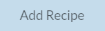 button. The Add / Edit Recipe screen will display.
button. The Add / Edit Recipe screen will display.
Recipes Grid
-
The following columns will display in the grid by default:
-
Images: Displays an image of the recipe, if one has been uploaded. The
 icon will display until an image has been assigned.
icon will display until an image has been assigned. -
Recipe ID: The number automatically assigned to a recipe upon creation. This cannot be modified.
-
Menu Name: The name displayed on ISITE Menus.
-
Recipe Name: The name displayed for administrators on Meals Plus Web Menus.
-
Serving Size: The serving unit for the recipe.
-
Imported Recipe Code: The code assigned to recipes that are imported into Meals Plus Web. This function is unavailable at this time.
-
Source: USDA or Local
-
You can set a default source by selecting one from the Source drop-down list, clicking the
 icon, and clicking Save Preferences.
icon, and clicking Save Preferences.
-
-
-
To add more columns to the grid, click the
 icon and select Column Visibility. Select the columns you want in the grid, or select All.
icon and select Column Visibility. Select the columns you want in the grid, or select All.
View, Edit, and Delete Recipes
-
Hover over a recipe and click the
 icon.
icon.-
Click View/Edit to modify the recipe. The Add / Edit Recipe screen will display.
-
Click Duplicate to create a copy of the recipe.
-
Click Delete to remove the recipe.
-
You must confirm that you want to delete the recipe.
-
A recipe cannot be deleted if it is being used on a Cycle Menu.
-
-
©2021 EMS LINQ Inc.
Meals Plus Web Help, 1/2021