Production Records Entry
-
Hover over a Production Record and click the
 Cog Option that appears and select Edit.
Cog Option that appears and select Edit.
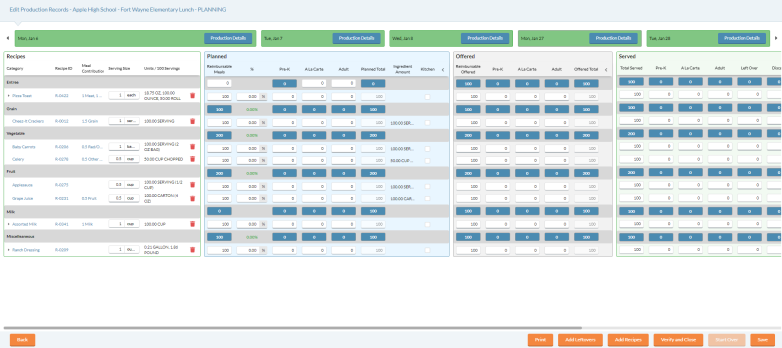
 You can save your progress at any time by clicking the Save button. The Status will change from Planning to Open as soon as changes are made to a Production Record.
You can save your progress at any time by clicking the Save button. The Status will change from Planning to Open as soon as changes are made to a Production Record.
 You can undo all changes made to a Production Record by clicking the Start Over button at any time. Using this feature will delete any inputted data on the Production Record and reset the status to Planning.
You can undo all changes made to a Production Record by clicking the Start Over button at any time. Using this feature will delete any inputted data on the Production Record and reset the status to Planning.
-
Click the
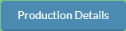 button to open the Production Plan for the Cycle Menu Day.
button to open the Production Plan for the Cycle Menu Day.
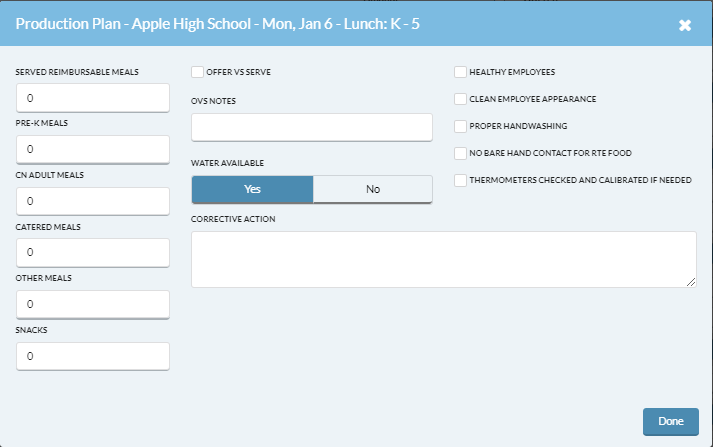
-
Reimbursable Meals: Enter the total number of reimbursable meals served.
-
Pre-K Meals: Enter the total number of Pre-K student meals served.
-
CN Adult Meals: Enter the total number of Child Nutrition meals served.
-
Catered Meals: Enter the total number of catered meals served.
-
Other Meals: Enter the total number of other meals served.
- Snacks: Enter the total number of snacks served
-
Offer Vs Serve: Check this box if applicable.
-
OVS Notes: If you checked the Offer vs Serve box, enter the grades where it was used here.
-
Water Available: Select Yes or No if water was available.
-
Note Corrective Actions Take for any Item Listed below: Enter any relevant notes in the text box and check any of the following options if applicable:
-
Healthy Employees
-
Clean Employee Appearance
-
Proper Handwashing
-
No Bare Hand Contact For RTE (Ready to Eat) Food
-
Thermometers Checked and Calibrated if Needed
-
-
Click the Save button.
Recipe Section
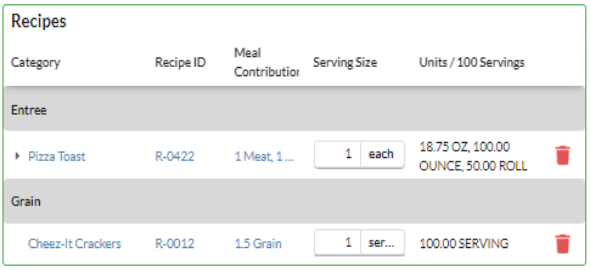
-
Category: The recipe’s assigned USDA nutrition standard
-
The recipes are organized based on their category.
-
- Recipe ID: The recipe's identifying number that was generated when the recipe was created.
-
Meal Contributions: Shows the meal contributions for each recipe.
-
Serving Size: The serving size for each recipe. NOTE: Only the serving size can be edited, not the serving unit (each, cup, pint).
- Units / 100 Servings: The individual ingredient amounts used for 100 servings.
-
Delete Recipe: Click the
 icon to delete a recipe from the Production Record.
icon to delete a recipe from the Production Record.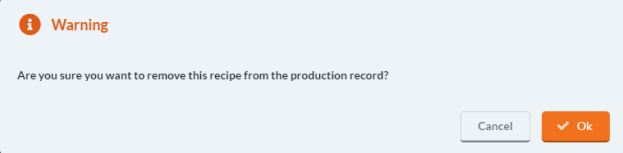
-
Click Ok to remove the recipe from the production record.
-
Click Cancel to not remove the recipe from the production record.
Planned Section
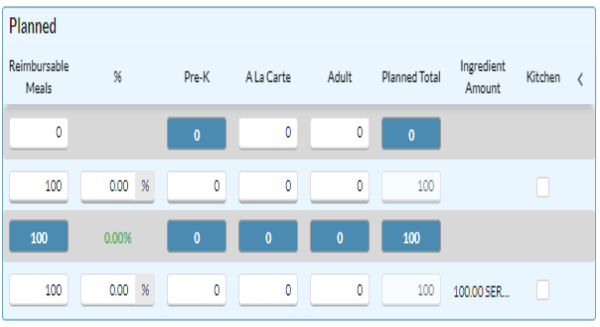
NOTE: Only the white text fields can be edited. The blue fields are the totals for each category.
-
Reimbursable Meals: The number of planned reimbursable meals for each.
- %: The percentage of the number entered in the Reimbursable Meals column.
- Pre-K: The number of planned Pre-Kindergarten meals.
-
A La Carte: The number of planned A la Carte items.
-
Adult: The planned number of adult meals.
-
Planned Total: The planned total, this field cannot be edited.
-
Ingredient Amount: The amount of a recipe needed to meet the planned totals based on the serving size entered.
- The Ingredient Amount will scale with the value that is in the Planned Total field.
 Meals Plus calculates the amount of each ingredient needed to prepare the number of servings offered.
Meals Plus calculates the amount of each ingredient needed to prepare the number of servings offered.
-
Kitchen: Check this box if the recipe originated from the Production Kitchen.
-
NOTE: These boxes will automatically be checked if the Recipe is marked as a Production Kitchen Recipe at the Recipe level.
-
Offered Section
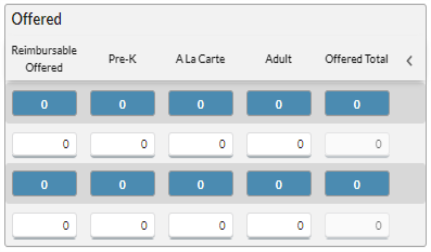
-
Reimbursable Offered: The amount of reimbursable meals offered.
- Pre-K:The amount of Pre-Kindergarten meals offered.
-
A La Carte: The amount of A La Carte items offered.
-
Adult: The amount of Adult meals offered.
-
Offered Total: The total amount of all meals offered.
Served Section
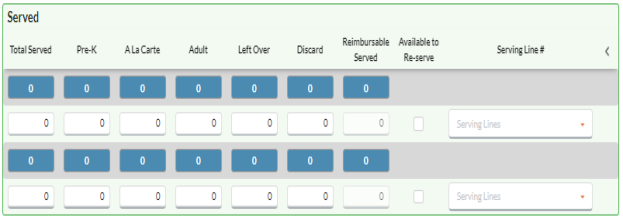
-
Total Served: The total amount of meals served. This number will auto-populate to the same value in the Offered Total field.
- Pre-K: The total amount of Pre-Kindergarten meals served.
-
A La Carte: The total amount of A La Carte items served.
-
Adult: The total amount of Adult meals served.
-
Leftover: The total amount of Left Over meals served.
-
Discard: The total amount of meals discarded.
-
Reimbursable Served: The total amount of reimbursable meals served.
-
Available to Re-serve: Check this box to allow a recipe to be re-served.
- Serving Line #: Select a serving line from the dropdown menu that the item was served from.
- NOTE: This may be optional depending on your state reporting requirements.
Temperatures Section
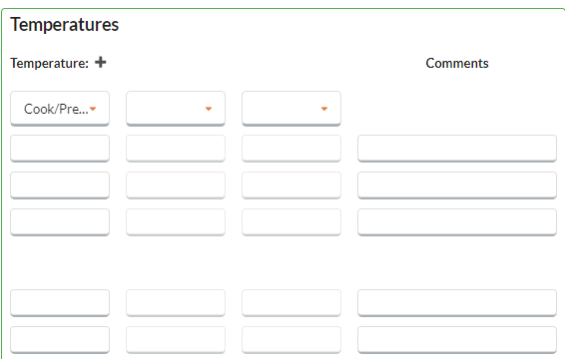
-
HACCP Notes: Select a HACCP note from the dropdown list.
-
You can add additional HACCP Categories by clicking the
 button.
button.-
NOTE: You can not add duplicate HACCP Categories to a Production Record.
-
-
Enter the temperature in the corresponding blank field.
-
You can add any comments by entering the information in the blank field in the Comments column.
-
©2021 EMS LINQ Inc.
Meals Plus Web Help, 08/2021