How to Use Auto Serve
Auto Serve is designed to automatically record transactions for a single meal item with limited input from the cashier.
This feature is used with barcode readers or other input devices. Both queuing and non-queuing devices are supported.
It is available on the Breakfast/Lunch/SupperServe screen (including offline mode).
- A Quick Serve Item is required.
- It would usually be a reimbursable meal but can be any meal item.
- No cash is involved with Auto Serve.
- All transactions are processed as Account using prepay balances and charges.
- If a payment needs to be entered you can interrupt Auto Serve temporarily and use the regular Serve Screen.
Auto Serve Settings
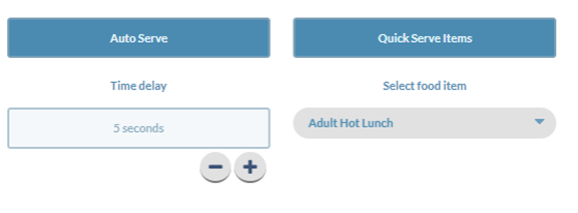
-
On the Breakfast/Lunch/Supper Serve screen, select a Quick Serve Item from the Select food item dropdown list.
-
Time Delay is shown whenever Auto Serve is ON. It sets the length of the pause between transactions. It defaults to whatever it was previously set for but can be changed.
- Use the
 buttons to subtract or add seconds to the time delay.
buttons to subtract or add seconds to the time delay.
- Use the
- Click the
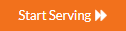 button to open the Serve Screen.
button to open the Serve Screen. - As Serving Numbers are entered into the queue, it will automatically process transactions sequentially as long as no errors occur.
- To enter Serving Numbers with a keypad device, type the number and then press Enter.
- You will see the
 notification in the Serve Screen Header to indicate transactions are being processed.
notification in the Serve Screen Header to indicate transactions are being processed.If an error occurs or if the transaction requires special handling, it gives an error message and displays the Serve Screen to continue serving.
Handle the error as you normally would.
- Examples of error messages: Charges not allows or limit exceeded, Special Message that requires cashier confirmation, Student already bought type 1 meal today.
- When you finish the transaction or clear the screen, Auto Serve will be paused.
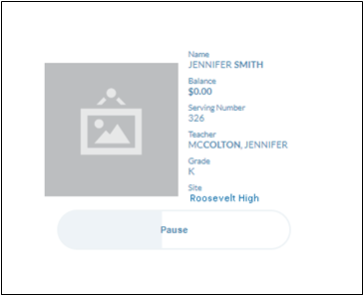
- Use the Auto Serve options in the Serve Screen Header at any time to interrupt Auto Serve and have a second Serve session running congruently. This will allow you to Review, Void or take payments.
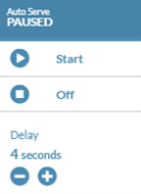
It will return to Auto Serve as soon as you complete a transaction (with the Cash or Account button) or clear the screen.
©2021 EMS LINQ Inc.
Meals Plus Web Help, 10/2019