View Daily Deposit
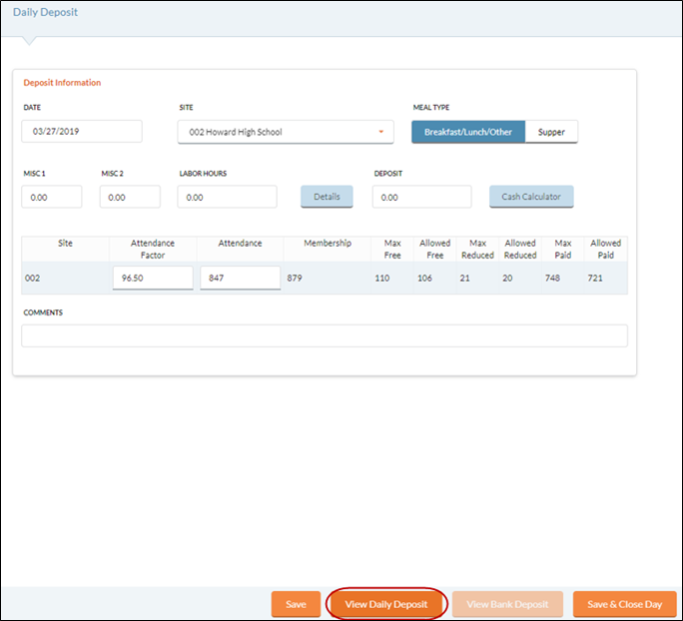
- Click the
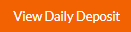 button to display the Daily Deposit Reconciliation Report.
button to display the Daily Deposit Reconciliation Report.- If the site is set up to be a CEP site, a message will display preventing the user from continuing the Daily Deposit before CEP meals have been processed.
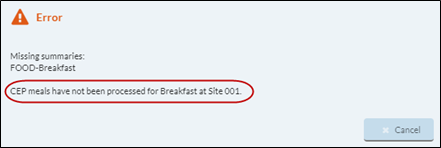
It will prevent a Daily Deposit from going further for a Primary Site that has CEP meals that have not been processed, and
It will prevent a Daily Deposit from going further for a Secondary Serving Sites that has CEP meals that have not been processed.
Click Cancel and go to Serve: Community Eligibility Provision to process any missing meals.
If the site is missing any Meal Summaries, they will also be listed on the error message.
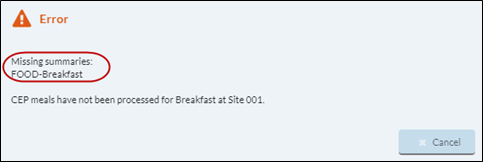
Click Cancel and go to Meal Summary to run any missing meal summaries listed.
Sample Daily Deposit Reconciliation Report
Page 1 of the report summarizes the Sales transactions for all the cashiers who served today.
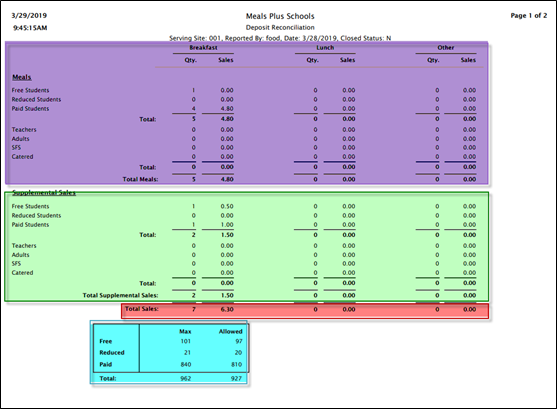
- The top part of the reports summarizes ALL Nutrient Code 1 Meals as Total Meals.
- The middle part of the report summarizes ALL Supplemental Sales (non-reimbursable Nutrition Codes).
- Total Sales are calculated as Total Meals + Total Supplemental Sales.
- The bottom part displays the Free, Reduced and Paid counts and the allowed maximum per category.
- Any over-claims will be noted.
Page 2 summarizes the Accruals (pre-pay and charge transactions). At the bottom of Page 2, it shows the following for the date selected.
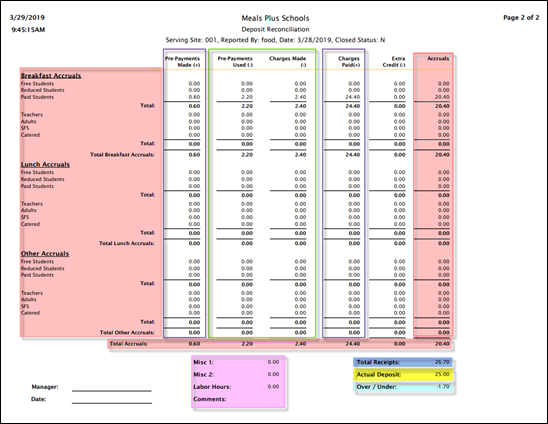
- Total Receipts (calculated amount that should have been collected) are calculated as Total Sales (Page 1) +/- Total Accruals (Page 2).
- Total Accruals are calculated as Pre-Payments Made - Pre-Payments Used - Charges Made + Charges Paid.
- Actual Deposit is the deposit amount entered by the cashier on the Daily Deposit form.
- Over/Under = Actual Deposit - Total Receipts.
- This is the difference between what was collected and what should have been collected.
- Misc 1 & 2, Labor Hours and Comments display here.
- Over/Under = Actual Deposit - Total Receipts.
 What if the Actual Deposit is Over or Under?
What if the Actual Deposit is Over or Under?
- Recount the drawer money—confirm the deposit amount that was entered for Account Deposit is correct.
- Verify all coins, bills and checks.
- Use Checks Summary Report to ensure all checks were entered.
- Review each Meal Summary for each cashier.
Confirm a Meal Summary was run for anyone who served meals or collected prepayments.
Confirm the Net Collected matches money turned in.
Match the sales and accruals to Daily Deposit’s sales and accruals for Breakfast, Lunch, Other or Supper.
Confirm there are no ‘Offline’ transactions that need to ‘sync’ to the database.
Find an error? Make corrections on the Point of Sale Serve screen and re-run the Meal Summary and Daily Deposit.
- Use Transaction by Date Report for purchase/payment details.
Check for large payments that may be incorrect (Example: $100 where it should have been $10.)
Confirm all Cash and Account transactions have been processed correctly (Cash has a ‘P’ record at exact time as a meal, and lines are grouped by color coding).
Use ‘Voids Only’ filter to confirm any voids are accurate.
- Use Charges & Prepayments Report for Accrual details.
- Total Accruals from each Meal Summary should match Daily Deposit accruals.
©2021 EMS LINQ Inc.
Meals Plus Web Help, 10/2019