Confirmation Review
This is done after applications are Selected for Verification but before any Selection Letters have been created. You can compare the paper applications to the electronic applications, ensuring that the application data was entered correctly. If any errors are found, they can be corrected on a case-by-case basis so you do not have to start over completely.
 Once a household has been marked as Selected, anything that affects the status must be done under the Verification Menu. Only demographic changes (site, name spelling, addresses, etc.) can be done in Selected for Verification. This prevents unauthorized changes to selected applications during Verification.
Once a household has been marked as Selected, anything that affects the status must be done under the Verification Menu. Only demographic changes (site, name spelling, addresses, etc.) can be done in Selected for Verification. This prevents unauthorized changes to selected applications during Verification.
From Students: Verification: Confirmation Review, the Selected for Verification page will open with the Options dropdown list automatically selected for Confirmation Review
- If the status changes to PAID, the application is removed from the selection list and replaced with a similar application.
- If the application is changed so that it becomes EXEMPT from verification (the household is changed to Homeless/Migrant/Runaway, or a student becomes Direct Certified) it will also be removed and replaced. You will get a message if an application is replaced.
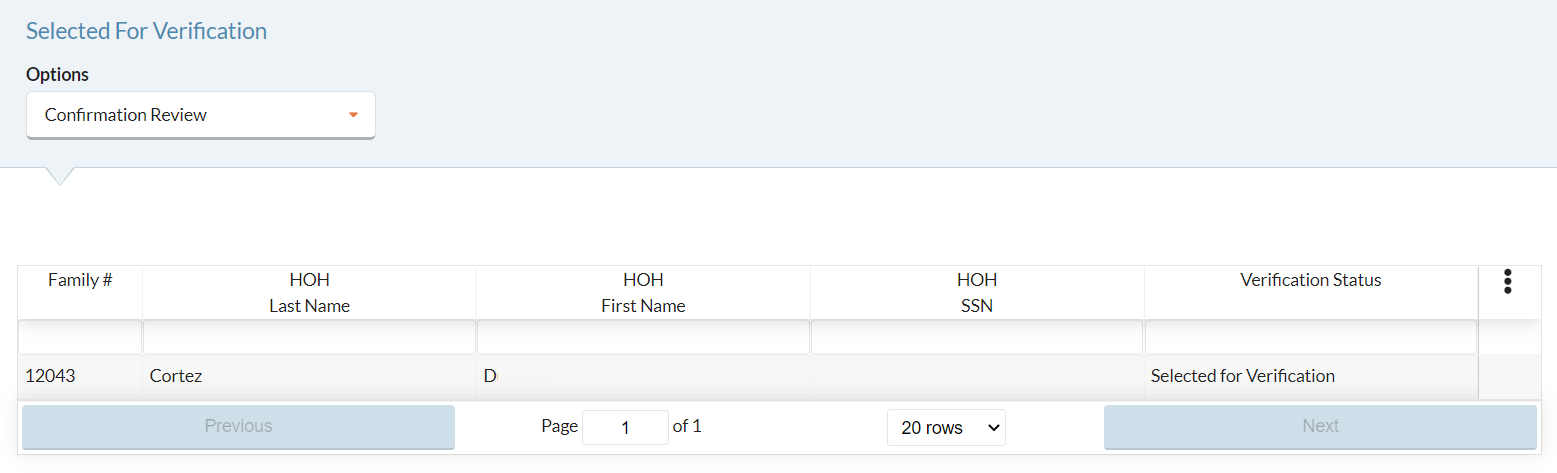
- Verification Status displays where in the Verification process the application is, and which Verification Option was selected. These applications can be edited on the Confirmation Review option on the Selected for Verification screen.
- Hover over the row of a student, click the
 Cog Option, and select View/Edit to input the results of the application on the Manage Application screen.
Cog Option, and select View/Edit to input the results of the application on the Manage Application screen.
Notes on Incomplete Applications
- Student personal information and meal status updated on an Incomplete Application will not be saved. However, the following information will be saved if updated:
- Student Income
- Head of Household information and Income
- Household Members and Income
- Incomplete Applications cannot be selected for Verification.
- You cannot check the incomplete application box when modifying an application that was selected for Verification.
- You can, however, select Deny As Incomplete in the Results Input option in the Selected for Verification screen.
- If a student is on an Incomplete Application and is also marked as Direct Certification, you must review the application and manually uncheck the Incomplete Application box if necessary.
Decline to Verify
After completing the confirmation review, you may replace up to 5% of the applications on a case-by-case basis if you believe that the household would not be able to respond to the verification request. The results of the 5% calculation are rounded up to nearest whole number (minimum would be 1).
- When a selected application is declined, it will be replaced with the same type if one is available. Otherwise it will select one at random. Example: If you decline to verify an error-prone application, and there are no more error-prone applications available, it will select another one at random.
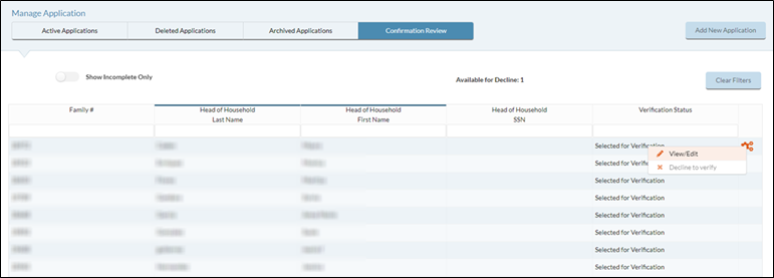
- To decline an application, hover over the row of a student, click the
 Cog Option, and select Decline to Verify.
Cog Option, and select Decline to Verify.- In Manage Application, the declined application will show verification status Declined for Verification.
- This option is disabled if all Selection letters have been printed and confirmed.
- After you decline an application, you will need to re-print the Verification Selection List (under Verification Reports). The new application that was added will be marked with an asterisk (*). You can review it under Confirmation Review if you like.
©2021 EMS LINQ Inc.
Meals Plus Web Help, 10/2019