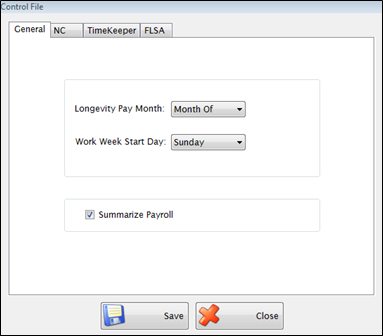
This screen contains information that applies to the entire district.
The General Tab sets controls for Longevity and the work week.
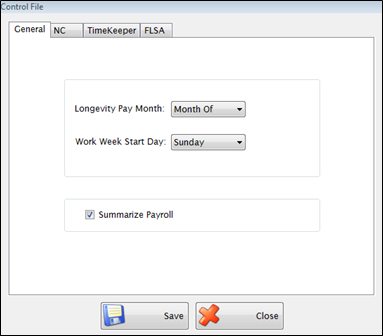
Select whether the employee will receive Longevity pay the Month Of or Month After the employee qualifies from the Longevity Pay Month dropdown list.
NOTE: The Longevity pay start month is selected from the Dates of Service Tab on the employee’s setup tab under the Manage: Employees dropdown menu.
Select the day the work week begins from the Work Week Start Day dropdown list for calculation of Overtime or Comp Time for employees who are not exempt. The beginning day of the week for weekly date ranges displayed on the Input: Hours Worked menu will be based on this entry.
Click Summarize Payroll to summarize the journal entries produced by processing payroll to one line rather than producing a line for each employee in account transaction history.
The NC Tab sets the retirement information for North Carolina. This information is only to be completed if you are a North Carolina public school district.
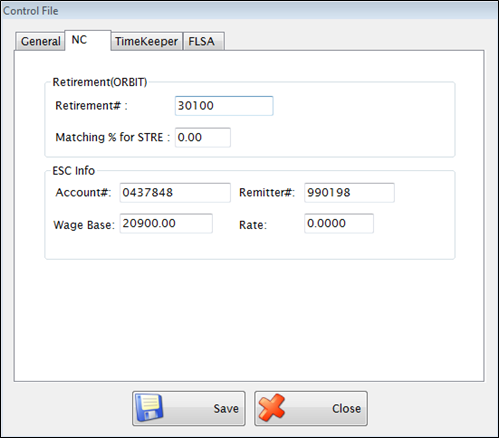
Enter Retirement # and Matching % for STRE in the appropriate fields. This information is used when building the file for ORBIT located in State Specific.
Enter the Account #, Remitter #, Wage Base and Rate in the appropriate fields to be used when creating the ESC report and file located in State Specific: ESC.
The TimeKeeper Tab is contains settings for LINQ TimeKeeper.
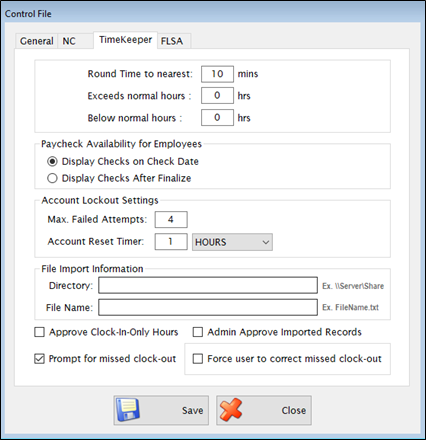
Enter minutes for Round Time to nearest. If your unit rounds time, enter the minutes to Round Time closest to. Example: If Round Time to nearest is set at ten (10) minutes, the system will round up or down to the closest ten (10) minute increment. If you clock in at 7:57 a.m., the system will round the clock-in time to 8:00 a.m. If you clock in at 7:52 a.m., the system will round down to 7:50 a.m.
Enter hours in Exceeds normal hours and Below normal hours, if desired.
NOTE:Exceeds normal hours and Below normal hours are settings used for the TimeKeeper: Exception Dashboard (see Section 10.6). It will only display employees in the ‘Exceeds’ and ‘Below’ section if they exceed or are below the amount of hours set here. If you want to see employees listed as soon as they exceed their normal, or if they are below their normal even a minute, leave these settings blank.
Select an option for Paycheck Availability for Employees. Display checks on Check Date will make checks unavailable for employees to view until the actual check date. Display Checks After Finalize will make checks available for employees to view as soon as they are processed.
Max. Failed Attempts can be set to determine how many times a user can try their PIN when signing in from Timekeeper Web before their Employee ID is locked out. Once locked out, the user must be reset by an Admin in Manage Employees before they are allowed to sign into Timekeeper.
If a user is locked out, their account will automatically reset after the amount of time specified. You can enter fractions of time and select the unit of time (i.e. 0.25 hours = 15 minutes) with the Account Reset Timer dropdown list. If you do not want the account to automatically reset, select 99 years for the reset value.
The File Import Information section is used by the Timekeeper: File Import Manager as a default when importing 3rd party time record files. Enter the directory the files are normally stored in into the Directory text field.
Check the Approve Clock-In Only Hours box if you want the time records from the clock-in only jobs to be approved in Timekeeper: Manage Timesheets.
Check the Prompt for missed clock-out box if you want the Timekeeper Employee Portal to ask employees to provide the clock-out time for a missed clock-out record the next time they clock in.
Check the Admin Approve Imported Records box and the hours will import as automatically Approved as a default. If the box is not checked, imported time will require admin approval.
Check the Force user to correct missed clock-out if you want the employee to be required to provide the clock out time for the missing record before they are allowed to clock in again. If checked, the employee will not be allowed off the screen until they provide the clock out time.
The Fair Labor Standards Act (FLSA) Tab is to provide the district flexibility when deciding how to ensure their district stays in compliance with the FLSA.
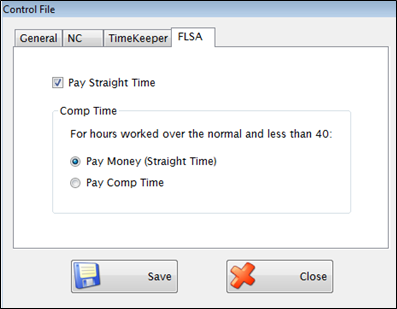
Check the Pay Straight Time box if your unit decides to compensate a non-exempt employee at a regular rate for hours worked over their normal number of hours per week, but less than 40 hours.
The Comp Time section allows you to select how Straight Time is compensated on employee jobs with the FLSA setting marked for Comp.
Select Pay Money (Straight Time) to compensate the employee with regular pay for all hours worked over their normal number per week, up to 40. After 40, the employee will accrue Comp Time at the normal overtime rate or select Pay Comp Time to compensate the employee by accruing Comp Time at a regular rate for the hours worked more than their normal and less than 40 hours worked in a work week. After 40 hours, the employee will accrue Comp Time at the normal overtime rate.
This setting only applies to employee jobs set to Comp Time. Employee Jobs set to pay Overtime will be paid at a regular rate for all straight time worked.
©2019 EMS LINQ, Inc.
Payroll, revised 04/2019