Setup in Accounts Receivable
Setup requires a separate add-on. Payments are made from customers through Receipts and Deposits.
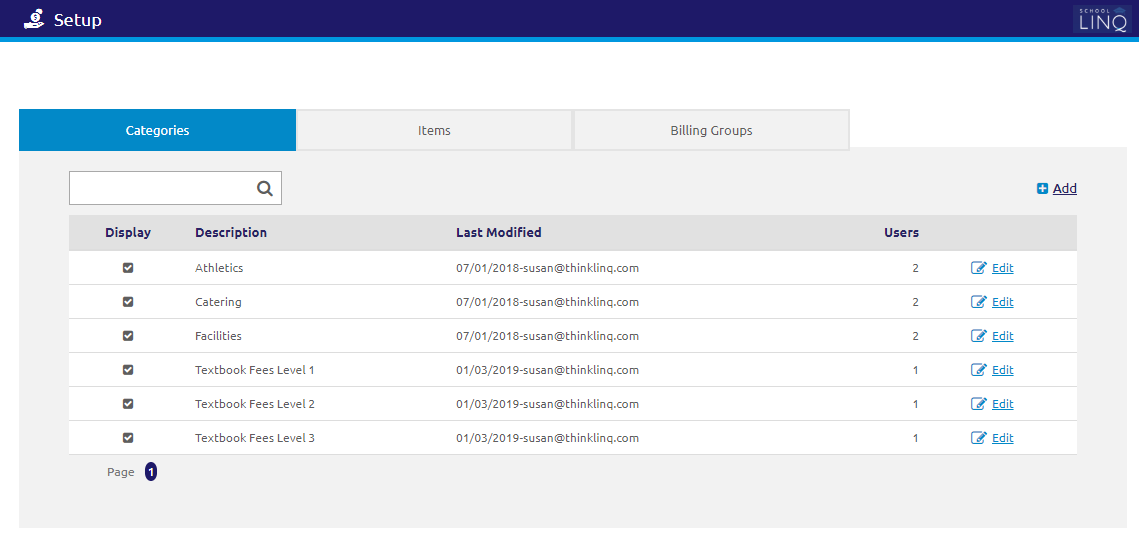
Categories Tab
Categories are required to create an item.
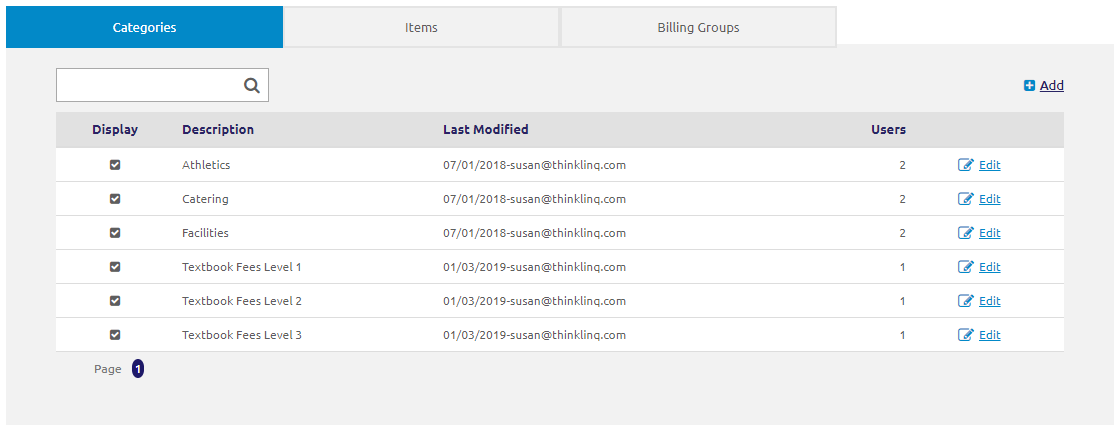
Search and Edit
- Enter a Description in the
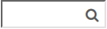 field.
field. - Click the
 link. The Edit Category form will display.
link. The Edit Category form will display.
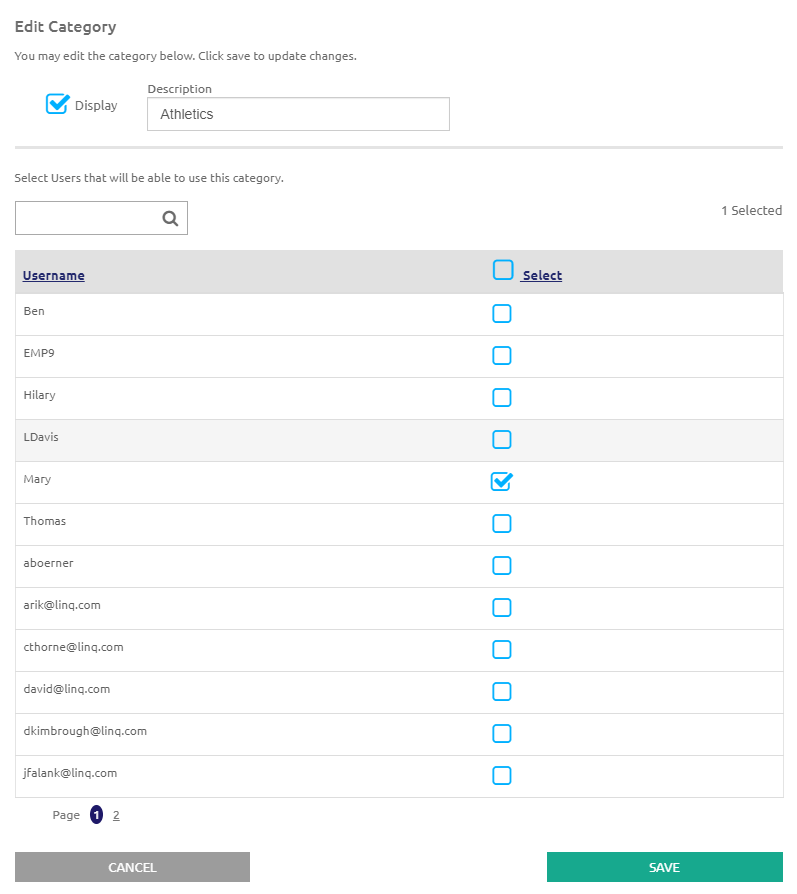
Add Category
- Click the
.png) link. The Add Category form displays.
link. The Add Category form displays.
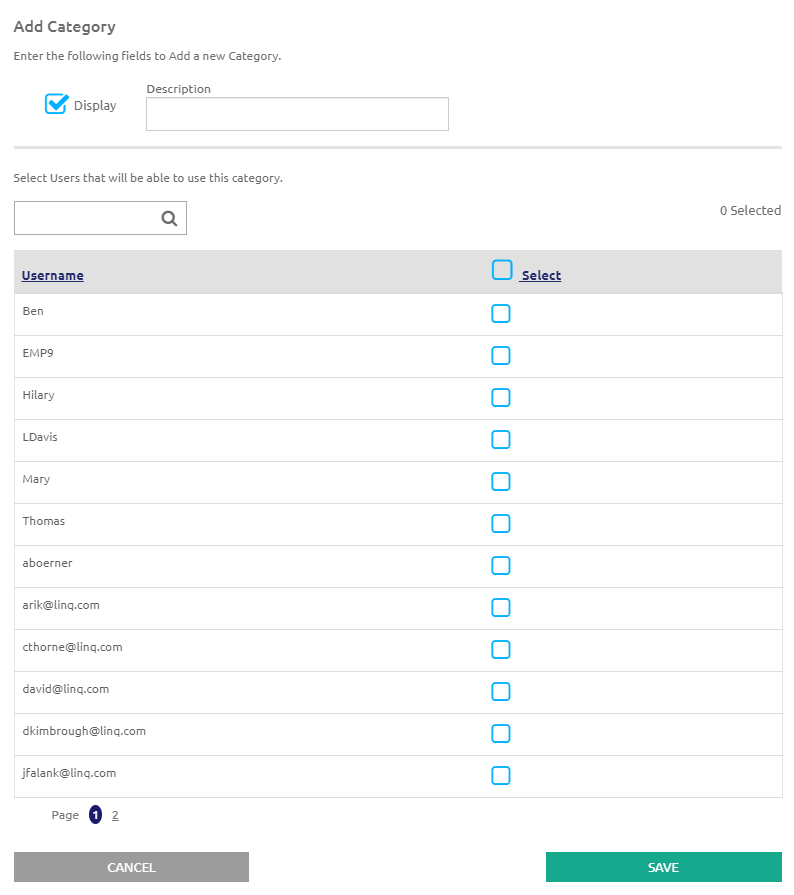
- In the Description field, enter a category to place the items in. This will populate the Category drop-down list in Manage Invoices.
- Check the Display box to display the category throughout School LINQ.
- Enter a Username in the
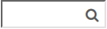 field to search for an employee.
field to search for an employee. - Select Employees that are able to use the category by checking the boxes in the grid.
- Click the
 button.
button.
Items Tab
Item Codes are required to add lines in the invoice.
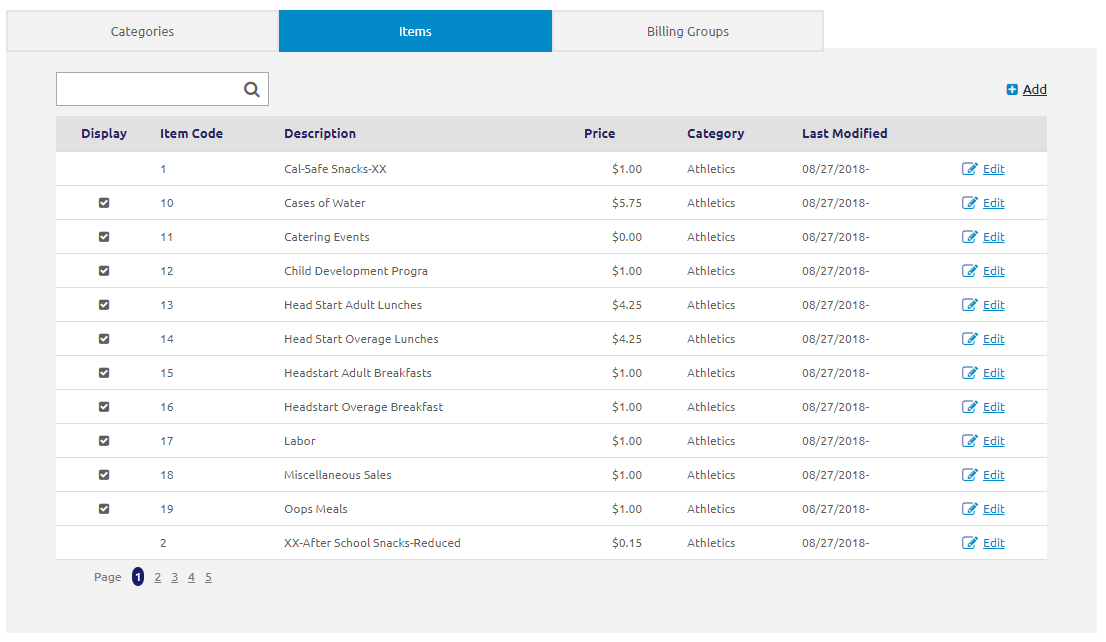
Search and Edit
- Enter a Description in the
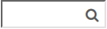 field to search for an item.
field to search for an item. - Click the
 link. The Edit Item form will display.
link. The Edit Item form will display.
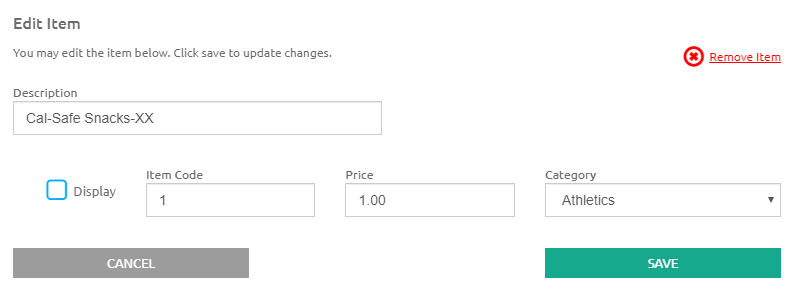
Add Item
- In the Description field, enter a category to place the items in.
- Check the Display box to display the category throughout School LINQ.
- Enter the item code into the Item Code field. This will populate the Item Code drop-down list in Manage Invoices.
- Enter a price in the Price field. This will populate the Price field in Manage Invoices.
- Select a category for this item to belong to from the Category drop-down list.
- Click the
 button.
button.
Billing Groups Tab
This is where Customers can be lumped into a group for invoicing.
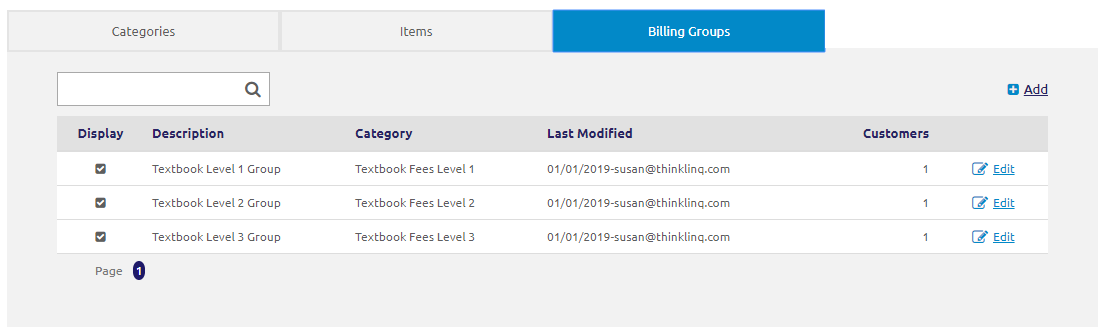
Search and Edit
- Enter a Description in the
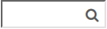 field.
field. - Click the
 link. The Edit Billing Group form will display.
link. The Edit Billing Group form will display.
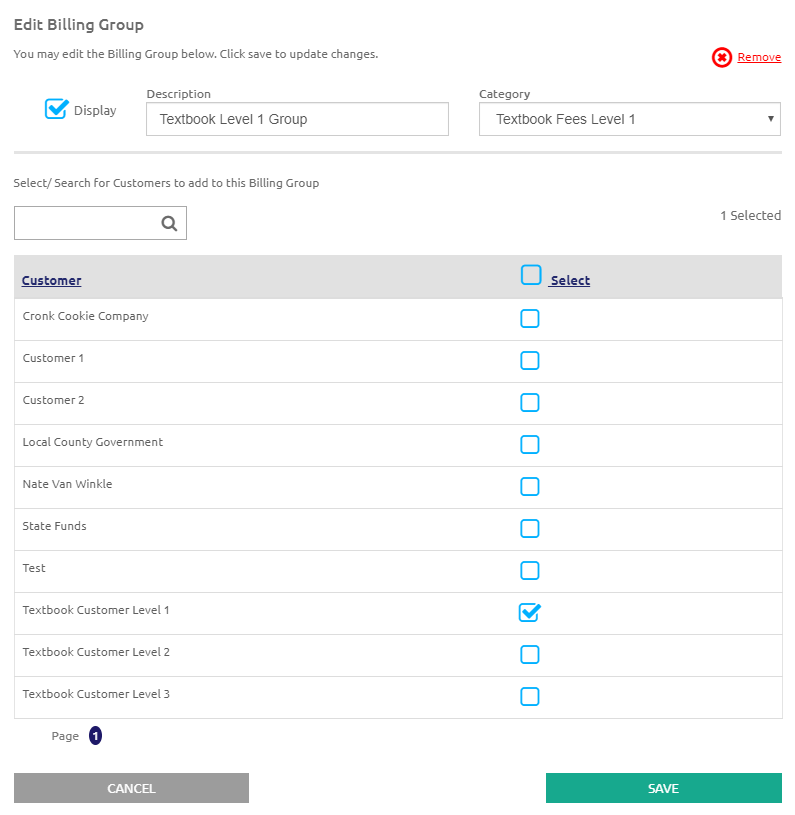
Add Billing Group
- Click the
.png) link. The Add Billing Group form will display.
link. The Add Billing Group form will display.
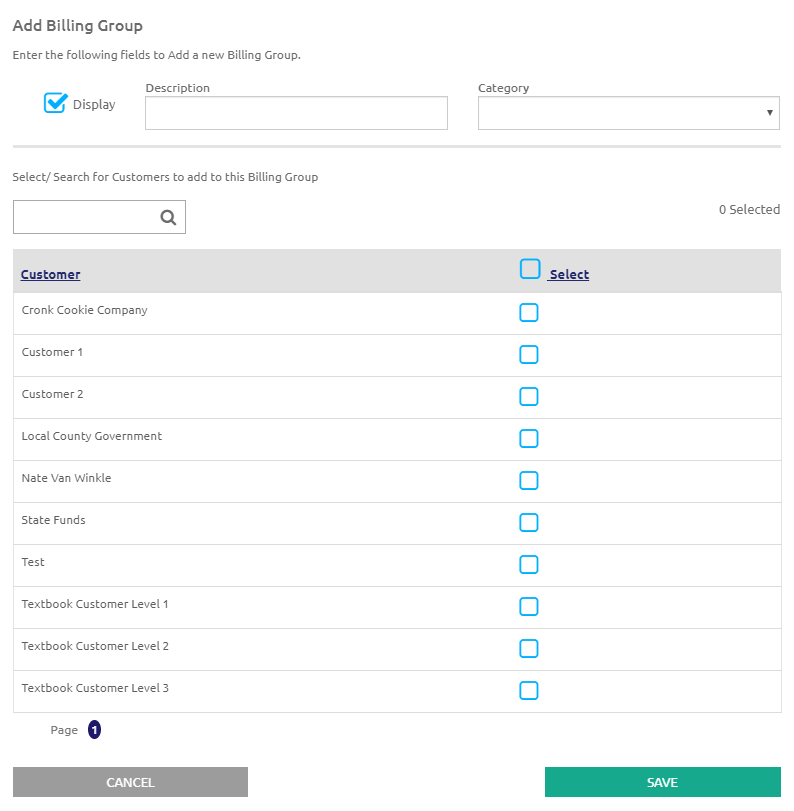
- Enter a description in the Description field.
- Select a category for this item to belong to from the Category drop-down list.
- Check the Display box to display the category throughout School LINQ.
- Enter a Customer in the
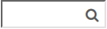 field to search for a customer.
field to search for a customer. - Select Customers to be added to the billing group by checking the boxes in the grid.
- Click the
 button.
button.
©2021 | EMS LINQ, Inc.
School LINQ Help, updated 01/2021